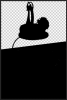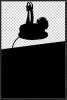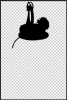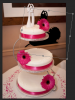bluewomble88
Member
- Messages
- 14
- Likes
- 0
Welcome to Photoshop Gurus forum. Register a free account today to become a member! It's completely free. Once signed in, you'll enjoy an ad-free experience and be able to participate on this site by adding your own topics and posts, as well as connect with other members through your own private inbox!
Should look something like this after following Sam's instruction.
View attachment 44371


Seems to me your working to hard. You shouldn't need any of the clone or patch, content aware etc., tools...
Take a look at this GIF
View attachment 44482