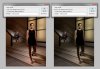Hello, Lately, something weird have been happening to some of my images. When i save them from Photoshop and view them in f.ex. Windows Photo Viewer they look normal, but when I show then in fullscreen, they lose some magena/red color and turn greenish. This also happens when I upload them to a webpage, like Flickr, or view them on my phone. I've been vigorously trying to solve it for a while now, by f.ex. reinstalling PS, formatting the HDD and reinstalling Windows, updating my graphic card drivers and saving in different file formats like TIFF, PNG, BMP etc, but without success.It happens with pictures from both my Canon EOS 7D and 5DII, so its most likely not a camera issue. You can see the effect in the picture i've attached. Thanks in advance for any help