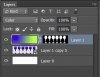Hello Concerning the image here http://www.bayingwolf.com/BlueSmall.jpg - if I had 3-6 similar images in a row on a Web page, I was hoping to show this wine glass in dark-blue as image (1) and the same wine glass as image (6) but coloured, say, lime green. In between these two 'extremes', how would it be best to show how one colour 'morphs' into another, so, for example, one of the wine glasses may be turquoise. I am just trying to illustrate a kind of 'transition' from one colour into another. The images are likely to become part of an online slideshow. Thanks for any ideas. Sorry for posting the link - but I was unable to upload the image.
Photoshop Gurus Forum
Welcome to Photoshop Gurus forum. Register a free account today to become a member! It's completely free. Once signed in, you'll enjoy an ad-free experience and be able to participate on this site by adding your own topics and posts, as well as connect with other members through your own private inbox!
Colour transition?
- Thread starter Bluie
- Start date