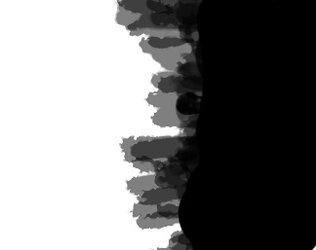Photoshop Gurus Forum
Welcome to Photoshop Gurus forum. Register a free account today to become a member! It's completely free. Once signed in, you'll enjoy an ad-free experience and be able to participate on this site by adding your own topics and posts, as well as connect with other members through your own private inbox!
You are using an out of date browser. It may not display this or other websites correctly.
You should upgrade or use an alternative browser.
You should upgrade or use an alternative browser.
How do I make wood look wet.
- Thread starter excell
- Start date
- Messages
- 22,989
- Likes
- 13,362
Wet, at it's base, is only a color variation..........usually darker. This is easily done using a "wet Layer" which is a darker color layer with a new blending mode option.
Color/wet layer. Color was sampled from the board itself.

Set to Soft Light blend mode.

The color, it's blending option, and it's opacity can be changed to meet your needs.
This is a good starting point.

Color/wet layer. Color was sampled from the board itself.

Set to Soft Light blend mode.

The color, it's blending option, and it's opacity can be changed to meet your needs.
This is a good starting point.

I just finished mine. Very similar idea as @IamSam.

- Duplicate your image to a new layer. Change the new layer blend mode to Multiply.
- Apply a layer mask and fill mask entirely with black.
- Then paint with white in the mask to reveal darker (wet) areas.
- You can even have the wetness spill over onto the gray background (which I did accidentally in the upper-left).
- Optionally, add a Vibrance adjustment layer, clipped to your wet layer, and crank-up the saturation.

JeffK
Guru
- Messages
- 2,523
- Likes
- 2,922
I went a different route -
First separate your cutting board from the background and place on a separate layer
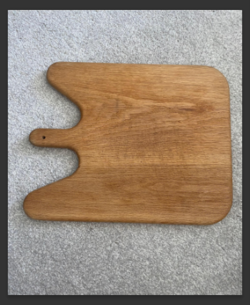
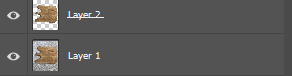
Now using a clipping mask, apply a hue and saturation layer...increase the red saturation, decrease the lightness, and increase blue saturation:
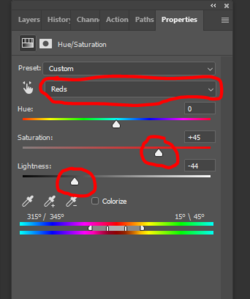
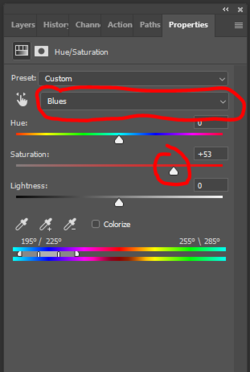
You'll get a slight staining effect: Mask out the parts you don't want/need :

Now create a curves layer, apply a clipping mask, and drag the left slider to the right to deepen the "stain".. Apply the same mask as you had on the hue/saturation layer
by holding down the alt key (option on mac) ad dragging it up to the curves layer.
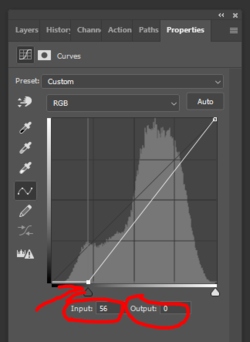
Here;s where I ended up:

You can play with the settings to change the effect. Bit more complicated than @IamSam and @Rich54 but just another option....
First separate your cutting board from the background and place on a separate layer
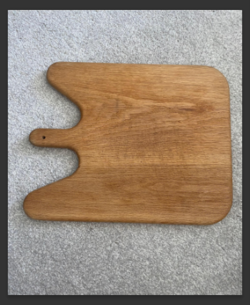
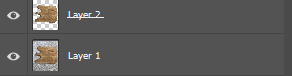
Now using a clipping mask, apply a hue and saturation layer...increase the red saturation, decrease the lightness, and increase blue saturation:
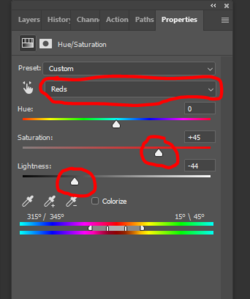
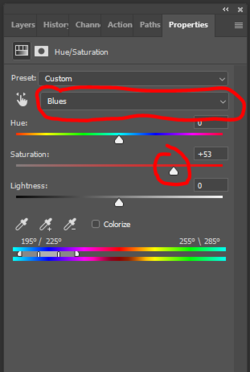
You'll get a slight staining effect: Mask out the parts you don't want/need :

Now create a curves layer, apply a clipping mask, and drag the left slider to the right to deepen the "stain".. Apply the same mask as you had on the hue/saturation layer
by holding down the alt key (option on mac) ad dragging it up to the curves layer.
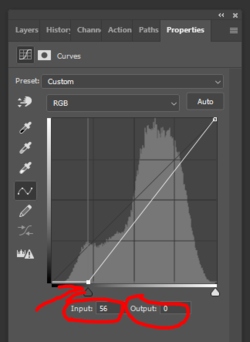
Here;s where I ended up:

You can play with the settings to change the effect. Bit more complicated than @IamSam and @Rich54 but just another option....
You could also use png spill shapes for the layer mask. It depends on your purpose for this wet-wood effect.Countless ways to do this in Photoshop. I made a ragged selection and lightened the dry part of the board (curves adj layer), so the original darker hue is the wet part.
View attachment 141321

how did you make that ragged selection?Countless ways to do this in Photoshop. I made a ragged selection and lightened the dry part of the board (curves adj layer), so the original darker hue is the wet part.
View attachment 141321