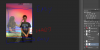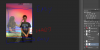Photoshop Gurus Forum
Welcome to Photoshop Gurus forum. Register a free account today to become a member! It's completely free. Once signed in, you'll enjoy an ad-free experience and be able to participate on this site by adding your own topics and posts, as well as connect with other members through your own private inbox!
You are using an out of date browser. It may not display this or other websites correctly.
You should upgrade or use an alternative browser.
You should upgrade or use an alternative browser.
[ Request ] I need help making a person look like a ghost .
- Thread starter PizzaBoy
- Start date
Tom Mann
Guru
- Messages
- 7,125
- Likes
- 4,312
Do you want to learn how to do this sort of thing yourself, or do you want someone who you don't even know to just silently spend their own Saturday doing your bidding and give u a result that you can then make use of?
This forum is primarily an educational forum, so we strongly prefer to teach people how to do things in Photoshop, however someone might come along, and out of the goodness of their heart, either do this for you or at least do a humorous version of your request.
T
This forum is primarily an educational forum, so we strongly prefer to teach people how to do things in Photoshop, however someone might come along, and out of the goodness of their heart, either do this for you or at least do a humorous version of your request.
T
No , the background is not important . I tried making a new layer just with the girl ( no background ) , making her transparent , and then merging the two layers , but the merged layer looked like the original photo , the girl was not transparent . I guess I'll try again tomorrow , maybe I'll have more luck , I'm just not sure what I'm doing wrong , maybe you could help me with that . Thanks again for the interest 
Hoogle
Guru
- Messages
- 7,940
- Likes
- 2,488
May not be the effect you are after but you can cheat this effect with some cool results with only a couple of miniutes work.
create a new layer and select a soft brush I choose soft because then it mimics a glow effect.
Paint in white all over the girl and set the layer blending mode to difference.
Now it is a case of if you want to keep the surreal effect keep that layer opacity at 100 % if you want it more subtle then lower the opacity to your liking
here is a quick example at 100% opacity for the bright 1 and 65% opacity for the toned down version
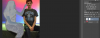
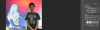
Of course if you want her to be see through then you need to do a lot more work with cloning her out etc unless you have same image without her in it then you could merge them together.
create a new layer and select a soft brush I choose soft because then it mimics a glow effect.
Paint in white all over the girl and set the layer blending mode to difference.
Now it is a case of if you want to keep the surreal effect keep that layer opacity at 100 % if you want it more subtle then lower the opacity to your liking
here is a quick example at 100% opacity for the bright 1 and 65% opacity for the toned down version
Of course if you want her to be see through then you need to do a lot more work with cloning her out etc unless you have same image without her in it then you could merge them together.
Hoogle
Guru
- Messages
- 7,940
- Likes
- 2,488
The problem is you have 2 sections that are almost impossible to get realistic results the wall in the background no problem the gray where the legs are no problem where it gets hard is where the layers are overlaying light this is why if you are going to make it in any way form realistic you will need to cust them out and make them sit on something else.