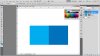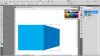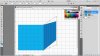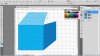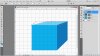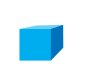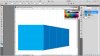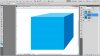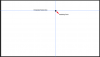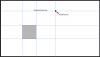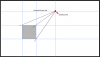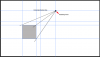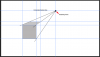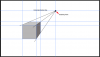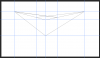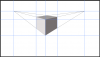Here's another way.
To me, it's a matter of geometry. Horizon and vanishing point(s), depending on the number of point perspectives.
This is a one point perspective.
Open a document fill with color of choice.
Decide where you want your horizon to be, above, even, or below the cube.
Then drag yourself some guide lines into position.
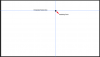
Decide where you want the front of the cube and it's size.
Again I use the guide lines and the rulers to measure.
Make sure you have snap to guides turned on.
On a new layer, use the
Rectangular Marquee Tool to create the box, fill with color.
Name it "cube front plane"
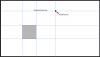
Now we need to create some perspective lines.
Choose your Line Tool, set the tool mode to shape, fill color black, stroke off, and weight 2px.
Starting from the vanishing point, create three lines to the corners of the cube front plane.
The tool will create a new layer for each line, we will turn this off later.
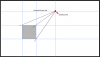
Next you add some new guide lines, one for the top of the cube, and one for the side of the cube.
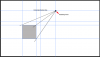
On a new layer, Choose your
Polygonal Lasso Tool and click on each corner of the top of the cube plane.
When done, fill the selection with a color, hit
comnd/contrl + D to deselect.
Name this layer "cube Top plane"
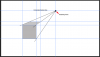
Repeat for the cube Side plane.
On a new layer, Choose your
Polygonal Lasso Tool and click on each corner of the side of the cube plane.
When done, fill the selection with a color, hit
comnd/contrl + D to deselect.
Name this layer "cube Side plane".
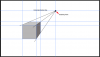
Your done. Turn off the line (shape) layers.
Clear your guides. (Go to VIEW > CLEAR GUIDES)

Of course there are variations you can do with shape tools.