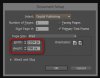Hi Everyone. Im certainly not new to Photoshop. I have been using it since 1998 everyday. I am a graphic designer.
Think the reason I never come across this problem usually is because I make all my artwork for print in Indesign.
EG bring vectors in and images etc.
This particular project I have loads of textures that go over vector smart objects in Photoshop. As part of the look I need these textures and light leaks flooding across over the vectors I have placed in Photoshop.
Its a Zfold brochure and have built the whole thing in Photoshop due to the style I wish it to look.
MY PROBLEM
I have exported a 1x front of brochure and 1x Back as a Photoshop PDF and placed into indesign so I can use my fold and crop marks. This makes the live type that was in photoshop perfect and cant tell the difference that it was originally in Photoshop, it looks Indesign quality on my laser printer. The vector smart objects though are really blurry. Is there any way to keep the smart objects from rasterizing when saving in a file format?
Think the reason I never come across this problem usually is because I make all my artwork for print in Indesign.
EG bring vectors in and images etc.
This particular project I have loads of textures that go over vector smart objects in Photoshop. As part of the look I need these textures and light leaks flooding across over the vectors I have placed in Photoshop.
Its a Zfold brochure and have built the whole thing in Photoshop due to the style I wish it to look.
MY PROBLEM
I have exported a 1x front of brochure and 1x Back as a Photoshop PDF and placed into indesign so I can use my fold and crop marks. This makes the live type that was in photoshop perfect and cant tell the difference that it was originally in Photoshop, it looks Indesign quality on my laser printer. The vector smart objects though are really blurry. Is there any way to keep the smart objects from rasterizing when saving in a file format?