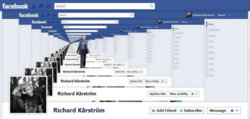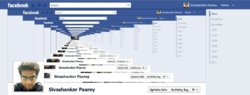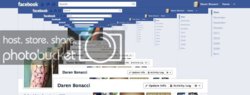TheSacredSoul
Member
- Messages
- 20
- Likes
- 2

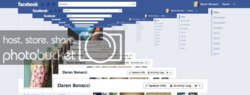
First of all, I am a Photoshop newbie. First time using it in fact. I am trying to recreate this effect. I cant seem to to make it appear like its going back. It's just shrinking from big to small, from left to right. If anyone could post step-by-step instructions or could point me to a youtube video, I would be forever grateful. Thank you!