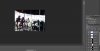MauricioSilva
Member
- Messages
- 5
- Likes
- 0
Hello,
I have a question. I recently found an old photo. However there is a red fade in about a quarter of the photo. I was wondering if it's possible to retouch only this section of the photo and make the fade go away so you'll end up with a perfect photo. It's kind of hard te describe, but I ncluded a example photo of what I mean.
I hope somebody can help.
Example photo (in the real photo the fade is not in a perfect rectangle):

I have a question. I recently found an old photo. However there is a red fade in about a quarter of the photo. I was wondering if it's possible to retouch only this section of the photo and make the fade go away so you'll end up with a perfect photo. It's kind of hard te describe, but I ncluded a example photo of what I mean.
I hope somebody can help.
Example photo (in the real photo the fade is not in a perfect rectangle):