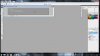MonKENy
Member
- Messages
- 12
- Likes
- 1
I want to pull the dove, branch and lettering from this logo. or at least remove all the background coloring so I can have a transparent logo for a new site Im designing. Ive never created a real website before. Ive never used PS before. Im using Godaddy website builder deluxe. Its for an Fundraising event we are doing next summer. It will be a host of a dozen different events at one location. Car Show and BBQ are the mainstays but we are doing a open mic, vendors, swap meet, Motorcycle poker run, art show, a whole bunch of stuff. So this site is a big undertaking for me. I have basically 30 days to build the site since I bought the 1 month host to see how well I can do. If I cant then oh well.