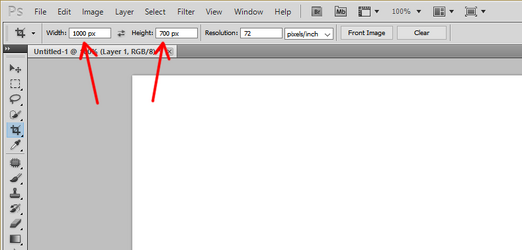I have multiple scanned images. I need trim a specified amount in pixels off of the bottom and right of them. Once I can trim one, I will record the action and batch trim them all. When crop to the size I need the crop ends up centered instead of just cropping what I need. I'm having trouble using the select tool because I can't move my mouse accurately enough to get to the pixel number I want selected.
Photoshop Gurus Forum
Welcome to Photoshop Gurus forum. Register a free account today to become a member! It's completely free. Once signed in, you'll enjoy an ad-free experience and be able to participate on this site by adding your own topics and posts, as well as connect with other members through your own private inbox!
Help cropping/trimming images
- Thread starter johnr283
- Start date