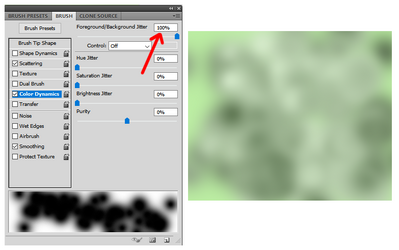- Messages
- 23,905
- Likes
- 13,674
Sorry, It's been a long day and I'm just now finding the time to post this.I'm very curious the steps you took using the brush tool....
I usually start off by identifying the boundaries I will need in order to remove the offending branch.
This is the basic zone I need to make exact selections. Outside this zone can be soft transitions.

Then I make a selection of the areas I want to preserve. You can use any selection process you're most comfortable with.
For me, on a layer mask, I used a mix of alpha channel, Brush and Pen Tool. I then used Select and Mask to refine the selection.

Reversed the selection.
Create a new layer.
Then I just use the Brush Tool with a large and very soft (0% Hardness) brush with it's Flow set to 2%
Then it's just a matter of sampling nearby colors and painting out the annoying branch.



After the Brush Tool work is done, turn off the selection.
Merge the paint layer down or create a new stamp visible layer.
Then zoom in fairly close and clean up any sharp edges with the Blur Tool set to 12%

Note: This was a totally new edit I did just for this demo, so it was done pretty fast! Don't look too close!