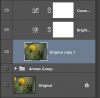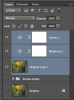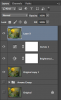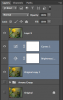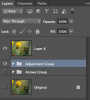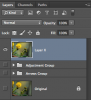azosonegro
Member
- Messages
- 11
- Likes
- 1
I don't consider myself a newbie but thought it best to post here.
I use Photoshop CS 5 for processing and improving images only, no text layers etc.
Usually if I remove things from an image, grass blade, dust speckle, etc it's the first step in my workflow.
However sometimes I'll notice something that I need to remove after I've added several adjustment layers, curves, levels, etc.
If I create a new layer with ctrl J, I can use some of the tools, but not the lasso tool followed by a delete to get contact fill to work.
For example, I just added a new layer, the healing brush would work but when I tried to remove a whole blade of grass I used the lasso tool with a stroke to the delete key. It does nothing? No idea why not but I'd still like to use it.
Thanks for any advice
I use Photoshop CS 5 for processing and improving images only, no text layers etc.
Usually if I remove things from an image, grass blade, dust speckle, etc it's the first step in my workflow.
However sometimes I'll notice something that I need to remove after I've added several adjustment layers, curves, levels, etc.
If I create a new layer with ctrl J, I can use some of the tools, but not the lasso tool followed by a delete to get contact fill to work.
For example, I just added a new layer, the healing brush would work but when I tried to remove a whole blade of grass I used the lasso tool with a stroke to the delete key. It does nothing? No idea why not but I'd still like to use it.
Thanks for any advice