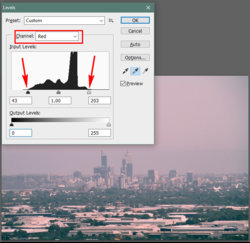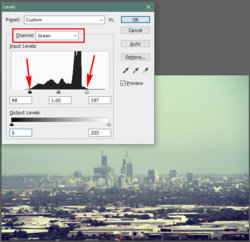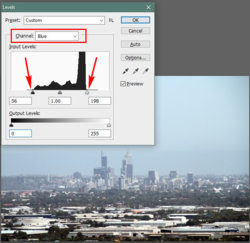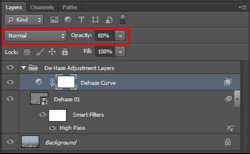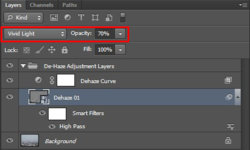Chunmon
Member
- Messages
- 17
- Likes
- 0
Computer : Windows 10 Home 64 bit.
Photoshop : CS6
Camera Raw : version 7
Image file : jpeg
My question: Any way to have a dehaze function in CS6?
The Dehaze feature in Photoshop cc is very convenient.
Is there any way to maneuver CS6 having a similar ability?
Thanks.
Chunmon
Photoshop : CS6
Camera Raw : version 7
Image file : jpeg
My question: Any way to have a dehaze function in CS6?
The Dehaze feature in Photoshop cc is very convenient.
Is there any way to maneuver CS6 having a similar ability?
Thanks.
Chunmon