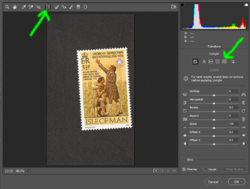Hi all,
I have a problem which I cannot find a solution to. I know almost all functions of PhotoShop, but might have problems with more complex issues like scripting. I might be deficient in PS lingo.
I scan a lot of stamps. I can scan them stack on stock album pages (behind transparent strips) so they are aligned. The problem with that method is time wasted for cleaning all contaminations afterwards (little threads, specks of paper etc.). The other problem is that the transparent strips are quite often scratched or creased or covered with dust - scan catches those imperfections and the picture of the stamp is not clear.
The other solution is to scan stamps like on the picture attached to this post, however it's difficult to place stamps on a scanner perfectly (or well) aligned. When I scan them this way, I have to ratate each scanned stamp individually and then align them. It applies to a set of stamps, and a set can have anything from 2 to 30 and more stamps of a similar design.

I was trying to automate the process without success. I was trying to search the internet without success. The stamps' perforations on the edges do not let me use automatic crop & align. The background I use for scanning is never perfectly neat, so the magic wand excludes little lighter specks that are there. I was experimenting with magic wand, then placing each stamp into a separate layer and then thick outlining each layer, but it still produced poor effects with that auto crop & align function. On the other hand, I cannot abuse magic wand, because I do not want to lose the actual outline of stamps' perforations (do not want to smooth them), as those little imperfections on perforations are (for collectors) very important.
So I am stuck. My knowledge ends here. Maybe I use wrong lingo trying to find the solution. I would appreciate any tips: how to automate this process as much as possible, that is when I scan the stamps and the resulting image is like on the attachment, how to put them straign and align using a macro?
Greetings from Gdynia!
Adam
I have a problem which I cannot find a solution to. I know almost all functions of PhotoShop, but might have problems with more complex issues like scripting. I might be deficient in PS lingo.
I scan a lot of stamps. I can scan them stack on stock album pages (behind transparent strips) so they are aligned. The problem with that method is time wasted for cleaning all contaminations afterwards (little threads, specks of paper etc.). The other problem is that the transparent strips are quite often scratched or creased or covered with dust - scan catches those imperfections and the picture of the stamp is not clear.
The other solution is to scan stamps like on the picture attached to this post, however it's difficult to place stamps on a scanner perfectly (or well) aligned. When I scan them this way, I have to ratate each scanned stamp individually and then align them. It applies to a set of stamps, and a set can have anything from 2 to 30 and more stamps of a similar design.

I was trying to automate the process without success. I was trying to search the internet without success. The stamps' perforations on the edges do not let me use automatic crop & align. The background I use for scanning is never perfectly neat, so the magic wand excludes little lighter specks that are there. I was experimenting with magic wand, then placing each stamp into a separate layer and then thick outlining each layer, but it still produced poor effects with that auto crop & align function. On the other hand, I cannot abuse magic wand, because I do not want to lose the actual outline of stamps' perforations (do not want to smooth them), as those little imperfections on perforations are (for collectors) very important.
So I am stuck. My knowledge ends here. Maybe I use wrong lingo trying to find the solution. I would appreciate any tips: how to automate this process as much as possible, that is when I scan the stamps and the resulting image is like on the attachment, how to put them straign and align using a macro?
Greetings from Gdynia!
Adam