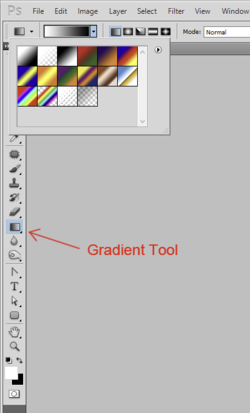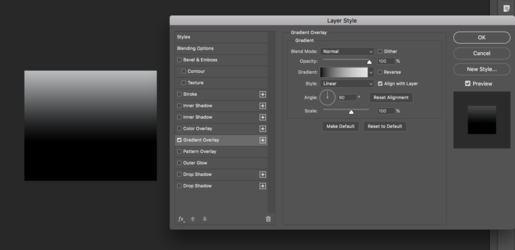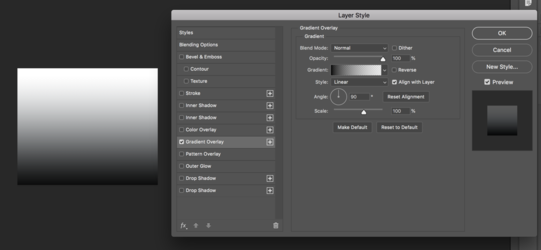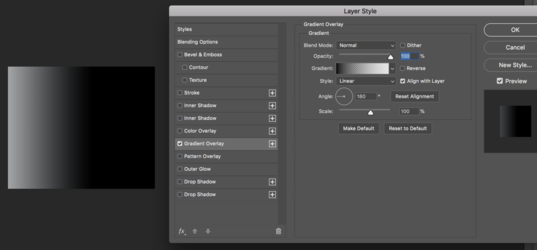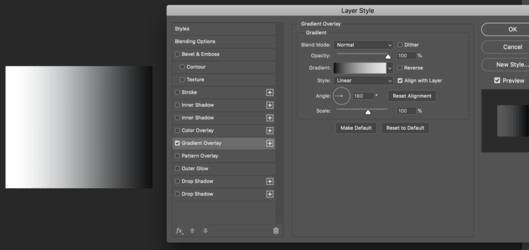MediumRare15
Member
- Messages
- 12
- Likes
- 0
Hello ps-gurus!
I am playing around with gradient overlays in layer styles on a photo to create some effects. I can move the angle of the gradient, but it is always centered in the image. Problem is I want to move the colored line effect from the gradient so it is in the bottom part.. Is there any way to make the gradient in a new layer, but still have it reflect from an image below it? Or is there any other way to work around this?
Here is an example:

Any tips are much, much appreciated!
I am playing around with gradient overlays in layer styles on a photo to create some effects. I can move the angle of the gradient, but it is always centered in the image. Problem is I want to move the colored line effect from the gradient so it is in the bottom part.. Is there any way to make the gradient in a new layer, but still have it reflect from an image below it? Or is there any other way to work around this?
Here is an example:

Any tips are much, much appreciated!