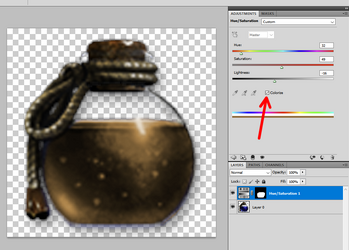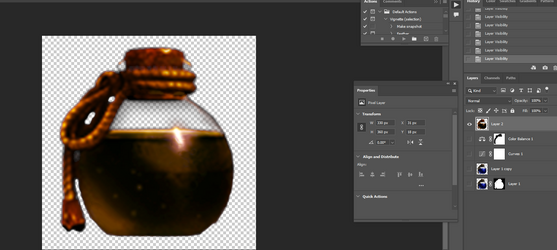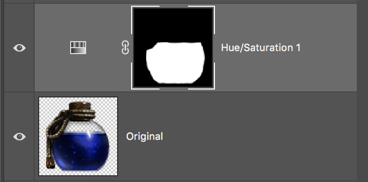Greetings. Lets say i want to recolor this blue potion. Using Hue/Saturation and selecting "blues" i could easily recolor it to green, yellow, red and other colors from (as i understand) "color wheel". But what about other colors? Lets say i want to recolor it to brown - is it possible with this tool or not? I have also tried "selective color" and "color balance" with no avail.
1. So what tool you would recommend to recolor it to brown (i am in particular interested in this color)?
2. And accompanying question - when i operate "blues" in Hue/Saturation - is it possible to make a selection from this "blues"?

1. So what tool you would recommend to recolor it to brown (i am in particular interested in this color)?
2. And accompanying question - when i operate "blues" in Hue/Saturation - is it possible to make a selection from this "blues"?