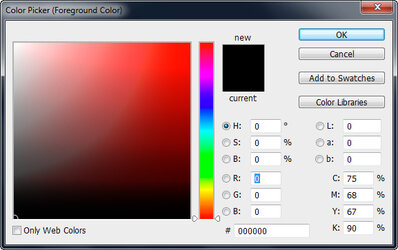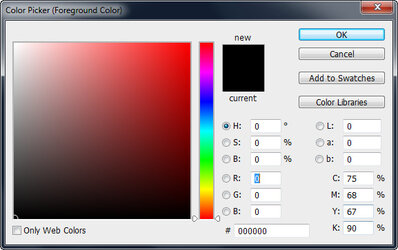Photoshop Gurus Forum
Welcome to Photoshop Gurus forum. Register a free account today to become a member! It's completely free. Once signed in, you'll enjoy an ad-free experience and be able to participate on this site by adding your own topics and posts, as well as connect with other members through your own private inbox!
You are using an out of date browser. It may not display this or other websites correctly.
You should upgrade or use an alternative browser.
You should upgrade or use an alternative browser.
Color Picker issue: Photoshop CS6
- Thread starter Gummo
- Start date
thebestcpu
Guru
- Messages
- 3,315
- Likes
- 3,063
Hi @Gummo
That is not a problem with Photoshop, and if you have all RGB values set to zero (same for the HSB values) and have the Hue box active as you do, that is the exact look you will get:
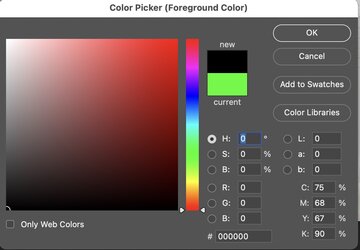
The Hue is represented by the Hue bar on the right. In the open color field, the vertical dimension is bright, with max brightness at the top. The horizontal direction is Saturation with Max Saturation to the right. So, the upper left corner has maximum brightness and minimum saturation of white. The black at the bottom is because the brightness goes to zero at the bottom.
If you want a different look, click on the Saturation circle or the Brightness circle and you will probably see what you see most of the time,.
Hope this helps
John Wheeler
That is not a problem with Photoshop, and if you have all RGB values set to zero (same for the HSB values) and have the Hue box active as you do, that is the exact look you will get:
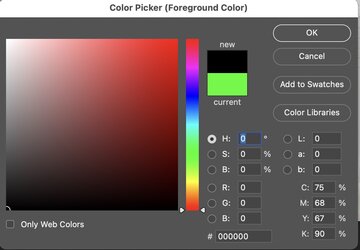
The Hue is represented by the Hue bar on the right. In the open color field, the vertical dimension is bright, with max brightness at the top. The horizontal direction is Saturation with Max Saturation to the right. So, the upper left corner has maximum brightness and minimum saturation of white. The black at the bottom is because the brightness goes to zero at the bottom.
If you want a different look, click on the Saturation circle or the Brightness circle and you will probably see what you see most of the time,.
Hope this helps
John Wheeler
thebestcpu
Guru
- Messages
- 3,315
- Likes
- 3,063
Hi @Gummo
I misunderstood, and looking at your screenshot, I now see the banding you refer to.
That is odd. Here is one thing to try to help tell if this is a Photoshop or color picker problem.
I have attached a PNG screen capture of my color picker, and it's in sRGB. I suggest bringing that into your CS6 and pulling up your color picker side by side to see if it is only the color picker.
If it's in both, it may be a system issue. If it's just in the color picker, I suggest resetting preferences. Other than that, I don't recall having or hearing about such an issue, so I'm not sure about the next steps.
I'm unsure if this will help yet, but I thought it was worth trying.
John Wheeler
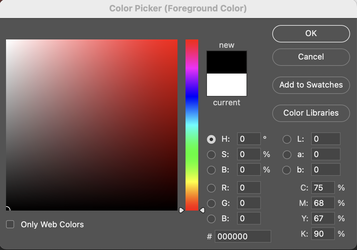
I misunderstood, and looking at your screenshot, I now see the banding you refer to.
That is odd. Here is one thing to try to help tell if this is a Photoshop or color picker problem.
I have attached a PNG screen capture of my color picker, and it's in sRGB. I suggest bringing that into your CS6 and pulling up your color picker side by side to see if it is only the color picker.
If it's in both, it may be a system issue. If it's just in the color picker, I suggest resetting preferences. Other than that, I don't recall having or hearing about such an issue, so I'm not sure about the next steps.
I'm unsure if this will help yet, but I thought it was worth trying.
John Wheeler
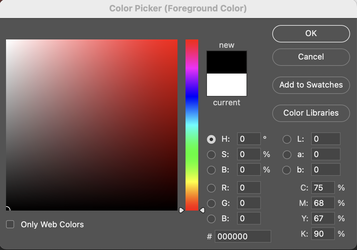
- Messages
- 24,104
- Likes
- 13,706
I suggest resetting preferences.
Try resetting your Ps prefs.............this cures a lot of these strange issues. I thought I had already posted this suggestion yesterday...................evidently I did not!
Gummo
Active Member
- Messages
- 30
- Likes
- 4
Hi @Gummo
I misunderstood, and looking at your screenshot, I now see the banding you refer to.
That is odd. Here is one thing to try to help tell if this is a Photoshop or color picker problem.
I have attached a PNG screen capture of my color picker, and it's in sRGB. I suggest bringing that into your CS6 and pulling up your color picker side by side to see if it is only the color picker.
If it's in both, it may be a system issue. If it's just in the color picker, I suggest resetting preferences. Other than that, I don't recall having or hearing about such an issue, so I'm not sure about the next steps.
I'm unsure if this will help yet, but I thought it was worth trying.
John Wheeler
Your screenshot appears to me to have the same issue. Googling photoshop "color picker" shows that the phenomenon is quite common and people don't see it as an issue.
Have a look at this image which is free of the effect - this is how my picker use to be - smooth graduation.
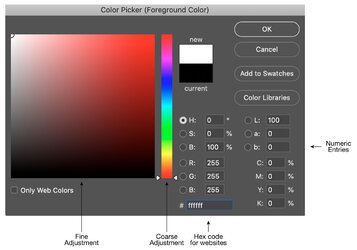
PS: I reset my preferences yesterday - with no effect.
Gummo
Active Member
- Messages
- 30
- Likes
- 4
PS: I reset my preferences yesterday - with no effect.Try resetting your Ps prefs.............this cures a lot of these strange issues. I thought I had already posted this suggestion yesterday...................evidently I did not!
thebestcpu
Guru
- Messages
- 3,315
- Likes
- 3,063
Hi @Gummo
If my color picker looks the same on your display as yours, then I suggest it is likely your system issue, e.g., a problem with the monitor profile or settings.
Your color picker looks worse than mine on my monitor.
Below, I have placed your color picker image above mine with no adjustments, and the next image after that has a curve adjustment applied to amplify the difference.
So it seems if mine had a problem on your display, it wasn't because of the color picker pixels yet rather how your system renders the pixels. I'm not sure how else to figure out why mine would look worse on your system when it is fine on my system.
That's probably the limit to my understanding and guessing what is happening.
John Wheeler
Your color picker is on top; mine is on the bottom.
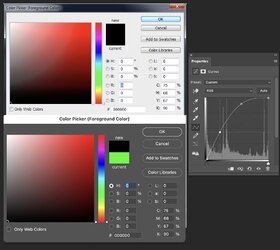
Your color picker is on top; mine is on the bottom.
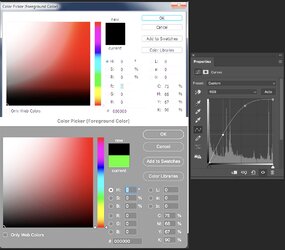
If my color picker looks the same on your display as yours, then I suggest it is likely your system issue, e.g., a problem with the monitor profile or settings.
Your color picker looks worse than mine on my monitor.
Below, I have placed your color picker image above mine with no adjustments, and the next image after that has a curve adjustment applied to amplify the difference.
So it seems if mine had a problem on your display, it wasn't because of the color picker pixels yet rather how your system renders the pixels. I'm not sure how else to figure out why mine would look worse on your system when it is fine on my system.
That's probably the limit to my understanding and guessing what is happening.
John Wheeler
Your color picker is on top; mine is on the bottom.
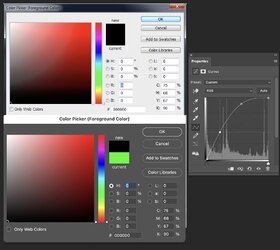
Your color picker is on top; mine is on the bottom.
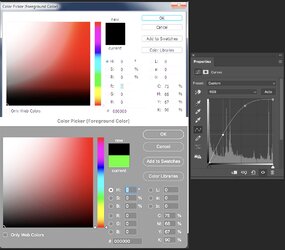
- Messages
- 24,104
- Likes
- 13,706
Mine.....
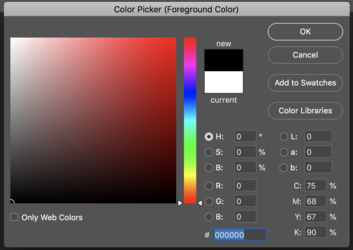
This could be the graphics processor. Is it's driver up to date?
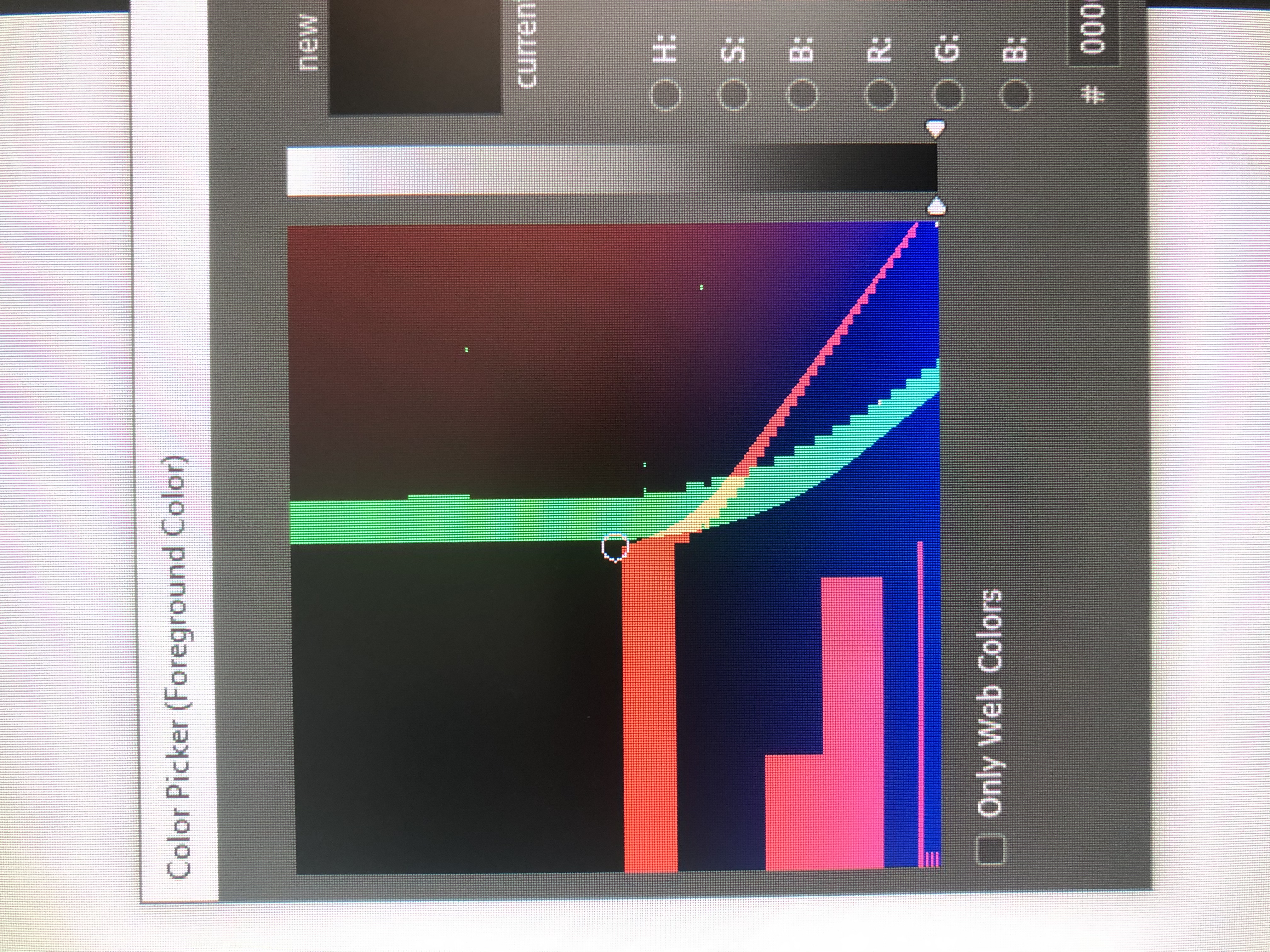
 community.adobe.com
community.adobe.com
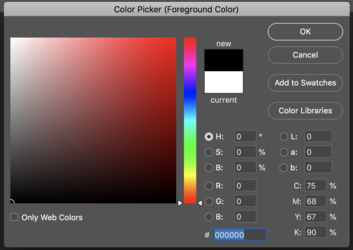
This could be the graphics processor. Is it's driver up to date?
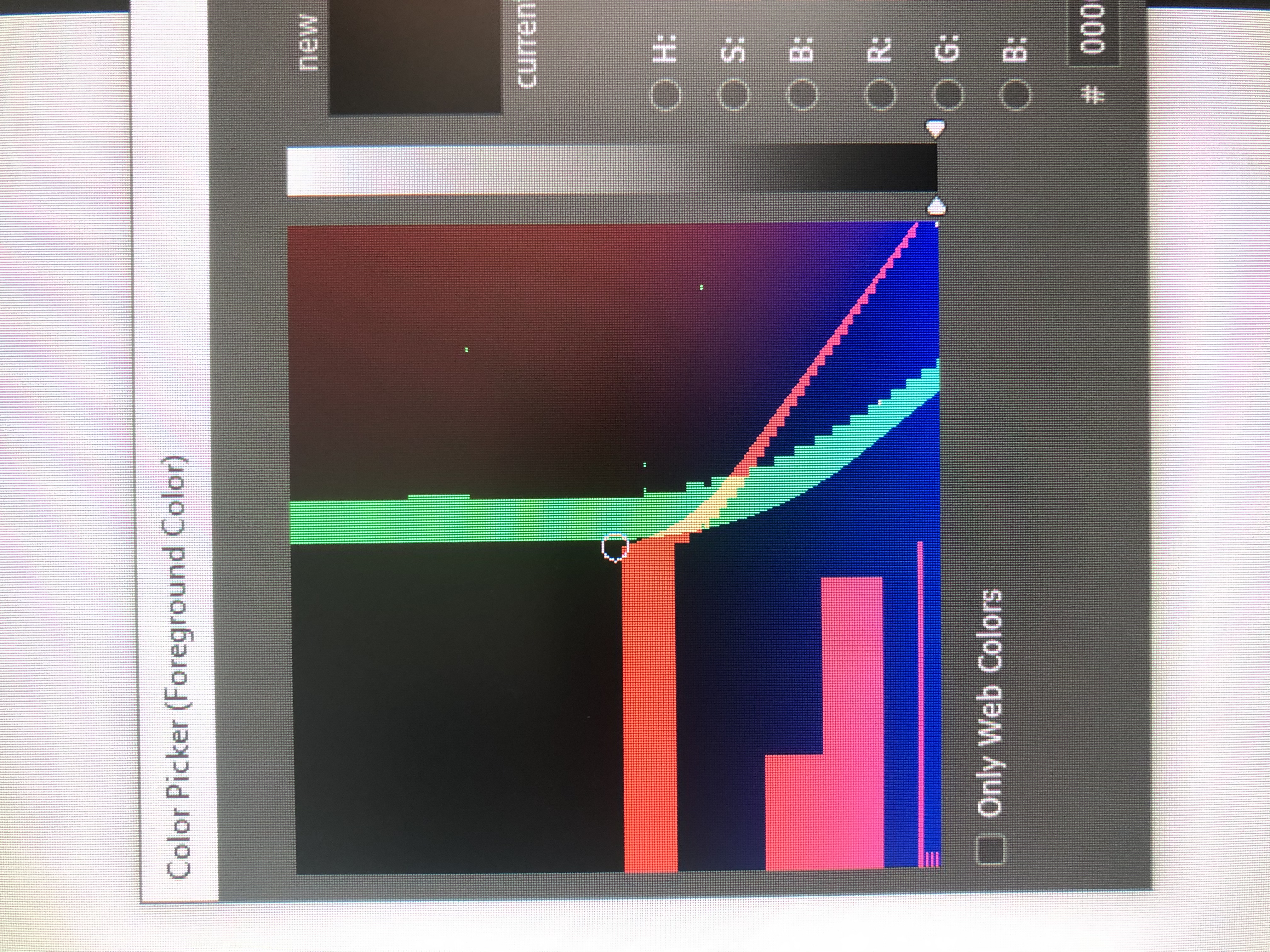
Odd banding displayed in Colour Picker
Anyone able to offer insight into why I am seeing this odd banding in Photoshop colour picker? Thanks Gavin
Gummo
Active Member
- Messages
- 30
- Likes
- 4
Success!!! I went into my Windows 7 Color Management and chanced adding the Adobe RGB (1998) profile and set it as default. My monitor had been appearing as the default.
The only puzzle now is how did Adobe RGB (1998) profile get deleted to cause this issue and I'm wondering had it been there as standard or had I added it years ago during a now forgotten drama.
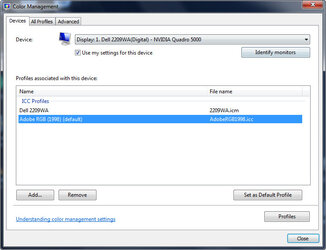
The only puzzle now is how did Adobe RGB (1998) profile get deleted to cause this issue and I'm wondering had it been there as standard or had I added it years ago during a now forgotten drama.
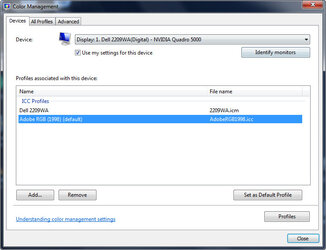
thebestcpu
Guru
- Messages
- 3,315
- Likes
- 3,063
Gummo
Active Member
- Messages
- 30
- Likes
- 4
Thanks very much for your help, John. All the best.That's great @Gummo
It made sense that when my color picker image on your computer appeared with the same problem, it was a system issue, not a Photoshop issue.
It may never be known how settings were changed, yet a solution was found, and that is a great ending.
John Wheeler
Gummo
thebestcpu
Guru
- Messages
- 3,315
- Likes
- 3,063