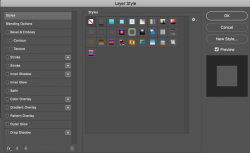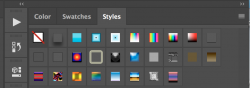I'd like some help if possible on how to combine 2 or more style on a layer. In CS5 if you applied a style to a layer (eg: a TEXT layer), you could add another style by holding "Shift" and clicking on the style you wanted. This would combine the two styles with the latter overriding the existing style if both styles contained the same effect. Holding shift does not work any more, is there a new method I'm not aware of? TIA.
Photoshop Gurus Forum
Welcome to Photoshop Gurus forum. Register a free account today to become a member! It's completely free. Once signed in, you'll enjoy an ad-free experience and be able to participate on this site by adding your own topics and posts, as well as connect with other members through your own private inbox!
You are using an out of date browser. It may not display this or other websites correctly.
You should upgrade or use an alternative browser.
You should upgrade or use an alternative browser.
Combining Styles
- Thread starter Hudson
- Start date
- Messages
- 24,122
- Likes
- 13,708
Thanks. As I stated, in CC2019 holding the shift key and clicking on a new style will combine it with the first style. We need someone running CC2020 to test it.Yes I'm trying to combine the Style presets as above. By holding SHIFT and clicking on a Style Preset, it just puts a highlight around the selected style.
thebestcpu
Guru
- Messages
- 3,325
- Likes
- 3,071
I think that is a good idea IamSamThanks. As I stated, in CC2019 holding the shift key and clicking on a new style will combine it with the first style. We need someone running CC2020 to test it.
I am pretty sure that PS 2020 does not highlight the different Styles in the Window > Styles panel.
However, if by chance @Hudson you have opened up the preset manager via Edit > Presets > Preset Manager and select Styles presets from the dropdown, you can highlight one or more styles yet that is for "managing" presets (saveing, deleting, etc) and not for applying them to a Layer.
You must use the Window > Styles panel and select styles from their to apply them to the selected Layer. And holding shift while clicking should be an additive process.
Is there any chance you were using the Preset Manager instead of the actual Window > Styles panel?
Just a thought
John Wheeler
These are screenshots of my workspace.
I have a BG layer and a single TEXT layer, which is selected.
I have the STYLES window panel displayed.
I click on the "Double Green Slime" style and it applies the style to the text layer.
It contains 3 effects
1. Bevel & Emboss
2. Stroke
3. Gradient Overlay
So far so good!

In previous versions (with the text layer selected) I held SHIFT and clicked on another style (in this case "Stamped Aluminium" (4 to the right).
It would then combine the new effects with the existing effects. It would then overwrite the old effects with the new effects if they existed.
In this example, the overwritten effects would be "Bevel & Emboss" and "Stroke" and it would ADD the "Pattern Overlay" and Drop Shadow", making a total of 5 effects for that layer.
All that happens now in CC2020 when I hold SHIFT and click on a different style, it just highlights the selected row of styles as in a normal selection process outside of Photoshop.
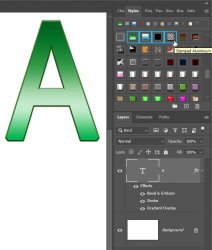
I'm not sure why Adobe would have removed this feature. It seems that every time they update the program with a new "must have thing", it affects the functionality of something already in place.
I'm not confident there's a fix for this but help will be appreciated.
I have a BG layer and a single TEXT layer, which is selected.
I have the STYLES window panel displayed.
I click on the "Double Green Slime" style and it applies the style to the text layer.
It contains 3 effects
1. Bevel & Emboss
2. Stroke
3. Gradient Overlay
So far so good!

In previous versions (with the text layer selected) I held SHIFT and clicked on another style (in this case "Stamped Aluminium" (4 to the right).
It would then combine the new effects with the existing effects. It would then overwrite the old effects with the new effects if they existed.
In this example, the overwritten effects would be "Bevel & Emboss" and "Stroke" and it would ADD the "Pattern Overlay" and Drop Shadow", making a total of 5 effects for that layer.
All that happens now in CC2020 when I hold SHIFT and click on a different style, it just highlights the selected row of styles as in a normal selection process outside of Photoshop.
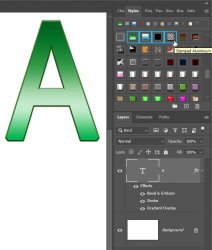
I'm not sure why Adobe would have removed this feature. It seems that every time they update the program with a new "must have thing", it affects the functionality of something already in place.
I'm not confident there's a fix for this but help will be appreciated.
[ iLLuSioN ]
Power User
- Messages
- 428
- Likes
- 457
Report the bug in the adobe forum > https://feedback.photoshop.com/
A short test showed that it is possible to combine styles using a script (must saved as *.jsx)...
If you need this feature often, then you can try to ask at the Adobe scripting forum for a script - otherwise just wait and see if Adobe corrects the error.
A short test showed that it is possible to combine styles using a script (must saved as *.jsx)...
If you need this feature often, then you can try to ask at the Adobe scripting forum for a script - otherwise just wait and see if Adobe corrects the error.
JavaScript:
#target photoshop
var idASty = charIDToTypeID( "ASty" );
var desc39 = new ActionDescriptor();
var idnull = charIDToTypeID( "null" );
var ref2 = new ActionReference();
var idStyl = charIDToTypeID( "Styl" );
ref2.putName( idStyl, "Double Green Slime" ); // change style name
desc39.putReference( idnull, ref2 );
var idT = charIDToTypeID( "T " );
var ref3 = new ActionReference();
var idLyr = charIDToTypeID( "Lyr " );
var idOrdn = charIDToTypeID( "Ordn" );
var idTrgt = charIDToTypeID( "Trgt" );
ref3.putEnumerated( idLyr, idOrdn, idTrgt );
desc39.putReference( idT, ref3 );
var idGrup = charIDToTypeID( "Grup" );
desc39.putBoolean( idGrup, true );
executeAction( idASty, desc39, DialogModes.NO );
// =======================================================
var idASty = charIDToTypeID( "ASty" );
var desc35 = new ActionDescriptor();
var idnull = charIDToTypeID( "null" );
var ref5 = new ActionReference();
var idStyl = charIDToTypeID( "Styl" );
ref5.putName( idStyl, "Stamped Aluminium" ); // change style name
desc35.putReference( idnull, ref5 );
var idT = charIDToTypeID( "T " );
var ref6 = new ActionReference();
var idLyr = charIDToTypeID( "Lyr " );
var idOrdn = charIDToTypeID( "Ordn" );
var idTrgt = charIDToTypeID( "Trgt" );
ref6.putEnumerated( idLyr, idOrdn, idTrgt );
desc35.putReference( idT, ref6 );
var idMrge = charIDToTypeID( "Mrge" );
desc35.putBoolean( idMrge, true );
var idGrup = charIDToTypeID( "Grup" );
desc35.putBoolean( idGrup, true );
executeAction( idASty, desc35, DialogModes.NO );thebestcpu
Guru
- Messages
- 3,325
- Likes
- 3,071
Hi @Hudson
I had not upgraded to PS 2020 yet you issue intrigued me so installed it and also kept my PS 2019 as well
I confirmed your issue that Shift Clicking on an additional preset will highlight the additional preset in the Panel yet not add it to the Layer.
I believe this is a bug because you can still add a second preset by dragging the Preset Icon while holding the Shift Key down onto the Layer and it is added as it was before.
So hope this solves your problem and I do recommend that you report the bug
Best regards
John Wheeler
I had not upgraded to PS 2020 yet you issue intrigued me so installed it and also kept my PS 2019 as well
I confirmed your issue that Shift Clicking on an additional preset will highlight the additional preset in the Panel yet not add it to the Layer.
I believe this is a bug because you can still add a second preset by dragging the Preset Icon while holding the Shift Key down onto the Layer and it is added as it was before.
So hope this solves your problem and I do recommend that you report the bug
Best regards
John Wheeler
Last edited:
Cheers John. I discovered that I can duplicate the layer and apply 2 different style presets, then drag individual effects from one layer to the other - it works great, so all is good for what I wanted to do for a client. Many thanks.Hi @Hudson
I had not upgraded to PS 2020 yet you issue intrigued me so installed it and also kept my PS 2019 as well
I confirmed your issue that Shift Clicking on an additional preset will highlight the additional preset in the Panel yet not add it to the Layer.
I believe this is a bug because you can still add a second preset by dragging the Preset Icon while holding the Shift Key down onto the Layer and it is added as it was before.
So hope this solves your problem and I do recommend that you report the bug
Best regards
John Wheeler
thebestcpu
Guru
- Messages
- 3,325
- Likes
- 3,071
You're welcome and glad you found a quick workaroundCheers John. I discovered that I can duplicate the layer and apply 2 different style presets, then drag individual effects from one layer to the other - it works great, so all is good for what I wanted to do for a client. Many thanks.
John Wheeler