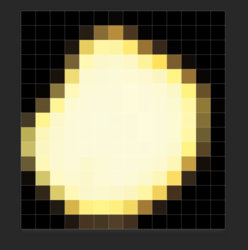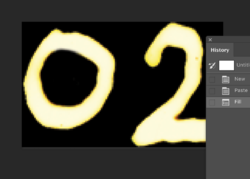Photoshop Gurus Forum
Welcome to Photoshop Gurus forum. Register a free account today to become a member! It's completely free. Once signed in, you'll enjoy an ad-free experience and be able to participate on this site by adding your own topics and posts, as well as connect with other members through your own private inbox!
You are using an out of date browser. It may not display this or other websites correctly.
You should upgrade or use an alternative browser.
You should upgrade or use an alternative browser.
Create two color brush?
- Thread starter JohnnieB
- Start date
- Messages
- 24,127
- Likes
- 13,708
Not sure I understand what you mean by, "Is it possible to create brush from an image to make kind of a "glow" effect brush."
Photoshop brushes are based on the values of black and white and all shades in between. The color the brush adds to the canvas is derived from the foreground color. There are some color additions you can make with brush settings, but nothing like your example. So you can't create a brush based on a two color image that will come out the same as the image you based it upon.
But, based on your example, you can do something like this.

So that when you brush on a layer the brush stroke has two colors?

Just set up a layer style with an inner glow on a new transparent layer. Anything added to that layer will have a "two color" ........inner glow effect.
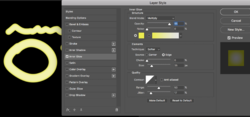
Photoshop brushes are based on the values of black and white and all shades in between. The color the brush adds to the canvas is derived from the foreground color. There are some color additions you can make with brush settings, but nothing like your example. So you can't create a brush based on a two color image that will come out the same as the image you based it upon.
But, based on your example, you can do something like this.

So that when you brush on a layer the brush stroke has two colors?

Just set up a layer style with an inner glow on a new transparent layer. Anything added to that layer will have a "two color" ........inner glow effect.
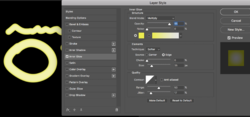
thebestcpu
Guru
- Messages
- 3,328
- Likes
- 3,071
Here is another approach to consider and that is brushing on a Transparent Layer and applying a Soft Glow Layer Style. For the settings I have in the image, the darkening and tails off on the edges is based on the brush color itself. You can also have settings that will have an independent color as well.
This approach might be worth trying out and seeing if this can help with your solution. The image below is three different brush strokes, duplicated left and right with just a different background. All factors are quite adjustable in the Layer Style panel
John Wheeler
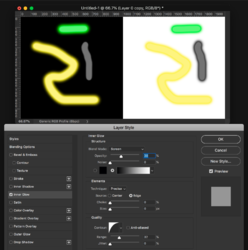
This approach might be worth trying out and seeing if this can help with your solution. The image below is three different brush strokes, duplicated left and right with just a different background. All factors are quite adjustable in the Layer Style panel
John Wheeler
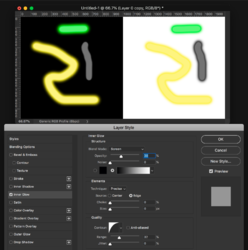
- Messages
- 24,127
- Likes
- 13,708
@thebestcpu - Thanks John for your example. I have been experimenting with this process for my own personal use. One of my criteria is that the brush must reflect the sampled color choice made in the foreground when in use.
Using your layer style, the sampled color changes when you use the brush, and only the edges are based on the sampled color just as you stated above in your post.
The round stroke below is the actual sampled color I would like my brush to be. Any suggestions on how to have the brush color remain the same and darken the edges using a similar layer style as your's?
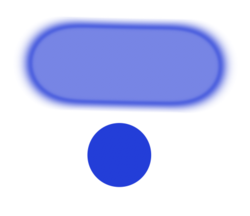
With my layer style you get the actual sampled color as the brush color when used and the manually chosen inner glow for the darkened edges.
The problem with my technique is that you have to create a new layer, with a duplicated layer style, and manually change the color of the inner glow for each new color you select. But, the brush color stays the same as the sampled foreground color.
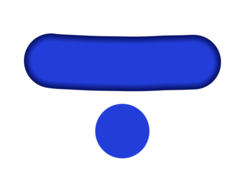
I also like that the softness of the brush stroke edge is controlled with the chosen hardness of the brush
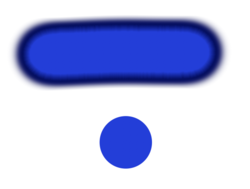
I feel I may be missing something. Is there a way to do this in a more simplified way?
Using your layer style, the sampled color changes when you use the brush, and only the edges are based on the sampled color just as you stated above in your post.
The round stroke below is the actual sampled color I would like my brush to be. Any suggestions on how to have the brush color remain the same and darken the edges using a similar layer style as your's?
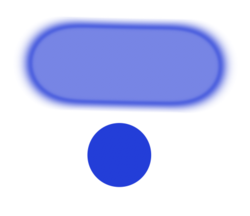
With my layer style you get the actual sampled color as the brush color when used and the manually chosen inner glow for the darkened edges.
The problem with my technique is that you have to create a new layer, with a duplicated layer style, and manually change the color of the inner glow for each new color you select. But, the brush color stays the same as the sampled foreground color.
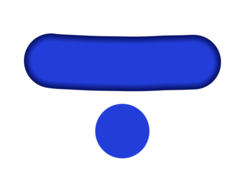
I also like that the softness of the brush stroke edge is controlled with the chosen hardness of the brush
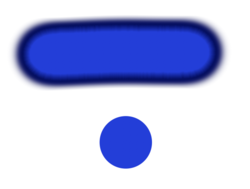
I feel I may be missing something. Is there a way to do this in a more simplified way?
Last edited:
thebestcpu
Guru
- Messages
- 3,328
- Likes
- 3,071
Hi IamSam
To keep the center color your approach is the way to go.
To use the same Layer and Layer Style for different colored brush stokes, why not just use black for the color in the color style with reduced opacity and/or use a gray neutral tone.
Thanks for pointing out that mine would change the primary central color
John Wheeler
To keep the center color your approach is the way to go.
To use the same Layer and Layer Style for different colored brush stokes, why not just use black for the color in the color style with reduced opacity and/or use a gray neutral tone.
Thanks for pointing out that mine would change the primary central color
John Wheeler