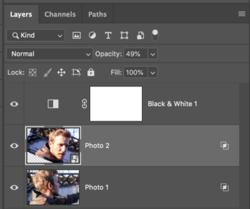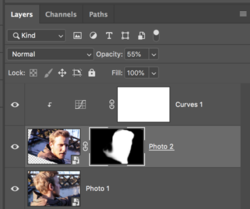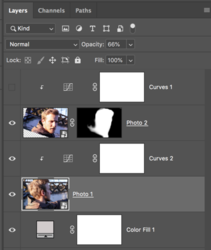High five,
Due of the fact I’ve been staying away from the Specialization, I would be extremely grateful in having your help to learn to make a double exposure from 2 photos, one double exposured with different shadow, opacity.
The second pic with lower opacity, the accent on the exposure the faces in a cool way.
I would be grateful to have someone “teach” me how to do this.
Example pic with no color attached too.



Due of the fact I’ve been staying away from the Specialization, I would be extremely grateful in having your help to learn to make a double exposure from 2 photos, one double exposured with different shadow, opacity.
The second pic with lower opacity, the accent on the exposure the faces in a cool way.
I would be grateful to have someone “teach” me how to do this.
Example pic with no color attached too.