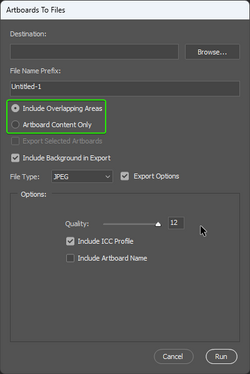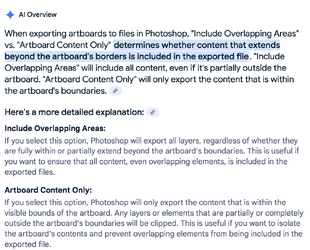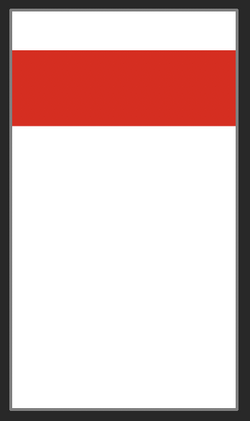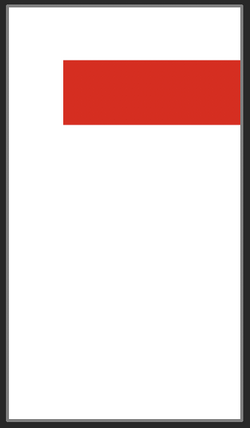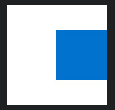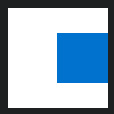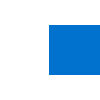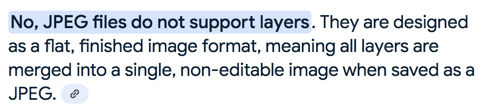When exporting arboards using File > Export > Artboards To Files...
There's a radio button to choose between two options:
Does anyone maybe know what each of these options do? I've tested numerous artboards with overlapping content, without overlapping content, etc. Both options seem to produce the same results.
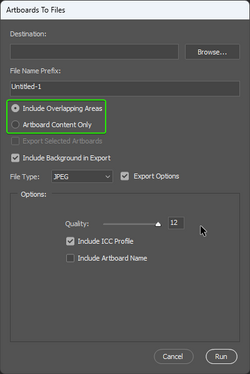
There's a radio button to choose between two options:
- Include Overlapping Areas
- Artboard Content Only
Does anyone maybe know what each of these options do? I've tested numerous artboards with overlapping content, without overlapping content, etc. Both options seem to produce the same results.