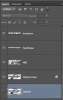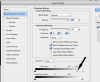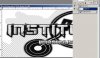Hi Racheal.
I made a duplicate of the original an turned it off.
On the
Original copy layer, I used the
Pen Tool to isolate the the lettering in order to preserve it. I stayed close to the black and outlined it. I did the "
Institution" first. When done I right clicked and chose "make a selection", since the selection was in reverse, I inverted it by pressing
Shift + Command + I, I then hit
Command + J to copy the selection to it's own layer.
I then highlighted the
Original copy layer again, an repeated the process for "Hardhouse".
I repeated it a last time for "NRG"
You should now have the
Original layer, an
Original copy layer, an
Institution layer, a
Hardhouse layer, and a
NRG layer.
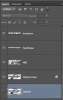
Here are the isolated word layers with the Original copy layer turned off...

Next, I highlighted the
Original copy layer. I then double clicked the layer to open a layer style. On the layer style and under
blending options and the
Blend if section located at the bottom, on
this layer I held the
Option key and clicked the slider to make a separation, using the separated slider i moved it to the left to a setting of about 277. This removes the white background from the selected layer.
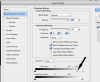
Your left with a fairly nice image (even though the original was poor quality).

If you now ant to combine all the layers, simply highlight the uppermost layer and hit
Shift + Option + Command + E to merge all the visible layers into one separate layer. This preserves all the others just in case you need to come back and make any changes. Turn off all the other layers except the merged one, and group them if you like.