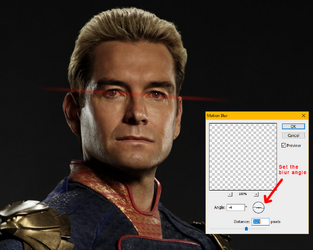Hello guys.
On this vídeo:
I followed the instructions and it was working until 15:25 where flair is the most important.
I just can't get the same outcome on "Filter / blur / motion blur".
Could you guys tell me a different way to get this effect?
Thanks in advance.
MN
On this vídeo:
I followed the instructions and it was working until 15:25 where flair is the most important.
I just can't get the same outcome on "Filter / blur / motion blur".
Could you guys tell me a different way to get this effect?
Thanks in advance.
MN