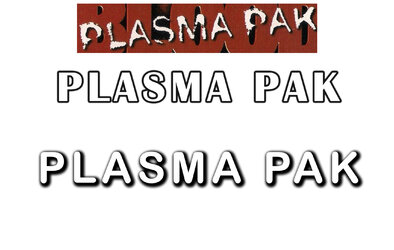Hello,
Looking for to recreate a Font Style which im working on for a Wallpaper, but have no idea how?
Anyone has an idea how i could try to redo this Font Style like on the Picture? For sure its already difficult which font was used, but how to archive this used / old look?
Would be really nice if somebody is able do it and help me out, im stuck
The first picture shows what i want to archive and the other was trys to get it similar..
Thanks in advance!
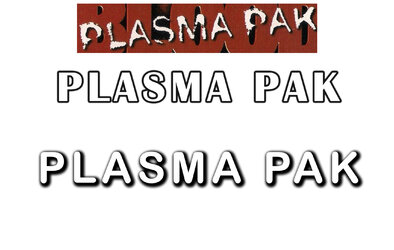
Looking for to recreate a Font Style which im working on for a Wallpaper, but have no idea how?
Anyone has an idea how i could try to redo this Font Style like on the Picture? For sure its already difficult which font was used, but how to archive this used / old look?
Would be really nice if somebody is able do it and help me out, im stuck
The first picture shows what i want to archive and the other was trys to get it similar..
Thanks in advance!