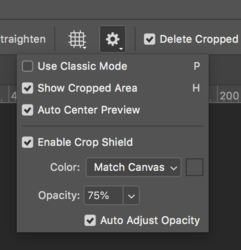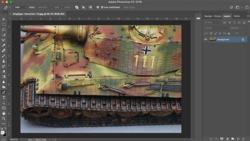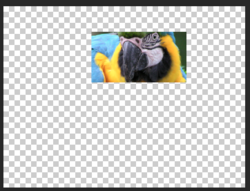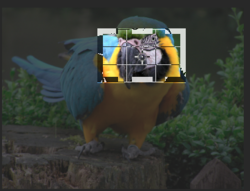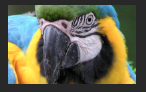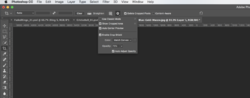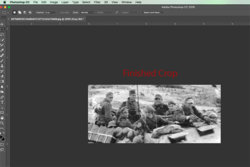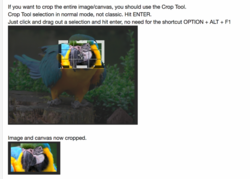See attached jpg. If I use the "Marquee tool" and select the area I want and crop our all the other areas.... as seen in the jpeg I use to just hit OPTION-ALT-F1 and it was done.
Just hit delete. No need for the shortcut OPTION + ALT + F1
Selection (Marquis Tool)

Delete...........layer is cropped. But not the entire image/canvas.

OR
If I want to crop the opposite of the selection. Hit Shift + Cmd/Cntrl + I
Selection.

Hit delete..........layer is cropped. But not the entire image/canvas.
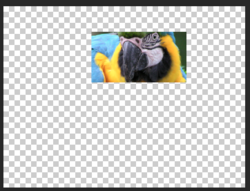
If you want to crop the entire image/canvas, you should use the Crop Tool.
Crop Tool selection in normal mode, not classic. Hit ENTER.
Just click and drag out a selection and hit enter, no need for the shortcut OPTION + ALT + F1
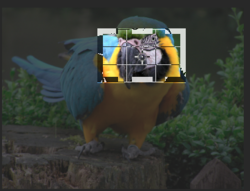
Image and canvas now cropped.
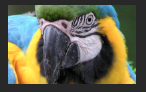
Not at all sure as to why you would use a shortcut to do something that's very simple. Or maybe I'm still not understanding you.
Now, please explain how you generated the gray screen shot above to select "use classic mode"?
I'm so sorry.............but I have no idea as to what you're asking about. The grey is just the default Ps interface color.
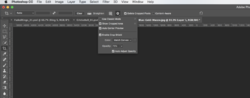
Unless you're asking where the drop down menu came from. Click on the gear icon.
Reesche said:
And What does the "P" and "H" beside it mean?
The P and the H are Crop Tool shortcuts. P to enter Classic Mode and H to show cropped area.