LutherBaker
Member
- Messages
- 5
- Likes
- 0
I created a plus sign in Photoshop with 3 layers. A horizontal rectangle on the "Horizontal" layer, a vertical rectangle on the "Vertical" layer and then I drew a Shape on the "Outline" layer.
The image is 44 pixels square and each rectangle is 14x38 pixels and centered according to its layer.
On the outline layer, I created a 'rounded' rect over each of the corresponding rectangles and then I combined them to create a working path that borders the entire plus sign:
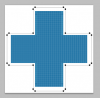
Notice where the gap between the border changes from 1 pixel to 2 pixels? When I try to create a STROKE on that border, I don't understand why Photoshop strokes the OUTSIDE of the some portions of the path and the INSIDE of others.
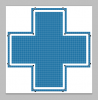
My initial path surrounded the plus sign with a single pixel of padding --- but after 'failing' at this several times, I had to adjust my path to match the one in the first image where certain parts of the path need to be 2 pixels from the plus sign. Is this some sort of 'winding' issue? I'm surprised I can't specify "center", "outside" or "inside".
Thanks,
-Luther
The image is 44 pixels square and each rectangle is 14x38 pixels and centered according to its layer.
On the outline layer, I created a 'rounded' rect over each of the corresponding rectangles and then I combined them to create a working path that borders the entire plus sign:
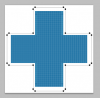
Notice where the gap between the border changes from 1 pixel to 2 pixels? When I try to create a STROKE on that border, I don't understand why Photoshop strokes the OUTSIDE of the some portions of the path and the INSIDE of others.
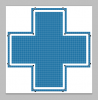
My initial path surrounded the plus sign with a single pixel of padding --- but after 'failing' at this several times, I had to adjust my path to match the one in the first image where certain parts of the path need to be 2 pixels from the plus sign. Is this some sort of 'winding' issue? I'm surprised I can't specify "center", "outside" or "inside".
Thanks,
-Luther
