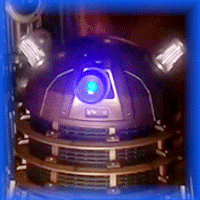ar-pharazon
Member
- Messages
- 16
- Likes
- 2
I am wondering if PS can use Modify Border>Fill on, say, 60 frames of an animated gif? That is, without having to perform the action manually on 60 frames in the animation window.
I use Modify Border>Fill a lot to get a nice looking border on a single image, but had to go with a larger canvas size and color fill on a layer behind all other layers in a multi-frame gif.
The problem with that is, I don't get the nice opaque-ness I get with the Modify Border.
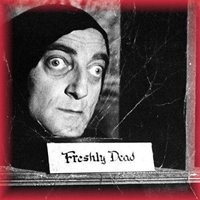
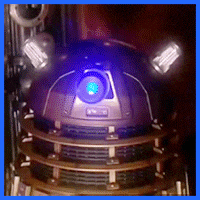
Any advice would be greatly appreciated.
Photoshop CS3 on Windows7x64
I use Modify Border>Fill a lot to get a nice looking border on a single image, but had to go with a larger canvas size and color fill on a layer behind all other layers in a multi-frame gif.
The problem with that is, I don't get the nice opaque-ness I get with the Modify Border.
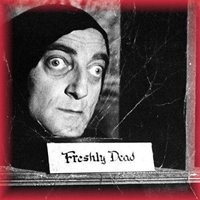
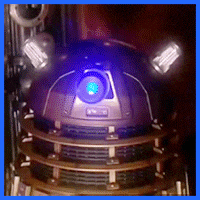
Any advice would be greatly appreciated.
Photoshop CS3 on Windows7x64