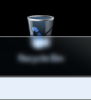Hello!
I'm just wondering if anyone has come across a method for creating a similar frosted glass effect that Windows 7 usses on their window borders.
I want to use the frosted glass background as an overlay in a webpage so It can't be done to an image (has to be a separate layer). Also, it needs to distort whatever's below it somehow. Please see the image for an example of what I'm looking for.
Thanks!
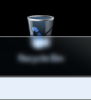
I'm just wondering if anyone has come across a method for creating a similar frosted glass effect that Windows 7 usses on their window borders.
I want to use the frosted glass background as an overlay in a webpage so It can't be done to an image (has to be a separate layer). Also, it needs to distort whatever's below it somehow. Please see the image for an example of what I'm looking for.
Thanks!