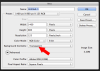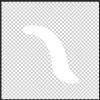Hello,
Sorry for the extremely newbie question,
I have a JPG that has 2 images that I want to merge. I'm looking for a tool like windows paint transpare select, that ignores all white pixels
Just to make in the picture attached I present the mspaint tool I'm searching for
mspaint option in Photoshop
Thank you.
Sorry for the extremely newbie question,
I have a JPG that has 2 images that I want to merge. I'm looking for a tool like windows paint transpare select, that ignores all white pixels
Just to make in the picture attached I present the mspaint tool I'm searching for
mspaint option in Photoshop
Thank you.