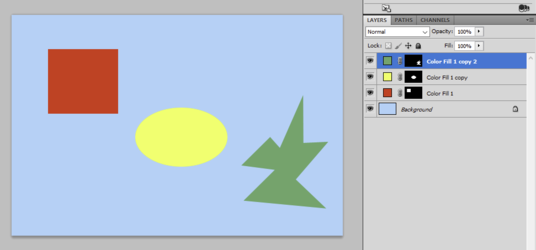I have an image that has many sections in it. I created a PSD file that contains all of the possible section selections saved within it. Now, the purpose of this file is to be able to quickly modify the color of each of the possible sections on the image (basically a designer). I can create a new layer, load the associated selection, and then change the color - this works fine, but I am looking for some efficiency tweaks. Is it possible to have a layer ALWAYS consist of a specific selection so that I can just go to the layer, delete the current color, and then apply a new color without ever losing the layer's selection? In other words, every layer would always have its associated selection active so that I can quickly change the colors. Right now I do the following:
1. Select a layer
2. Ctrl+A and Delete (clear any existing color)
3. Load the associated selection
4. Fill selection with paint bucket
1. Select next layer and repeat...
Would love to just store the associated selection on its respective layer so that I could:
1. Select a layer
2. Fill selection with paint bucket (overwriting any color that may be there originally)
Is this possible?
1. Select a layer
2. Ctrl+A and Delete (clear any existing color)
3. Load the associated selection
4. Fill selection with paint bucket
1. Select next layer and repeat...
Would love to just store the associated selection on its respective layer so that I could:
1. Select a layer
2. Fill selection with paint bucket (overwriting any color that may be there originally)
Is this possible?