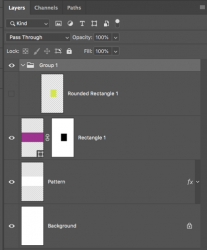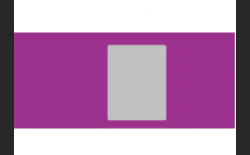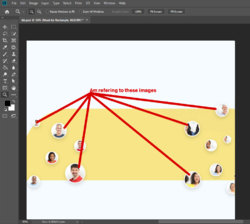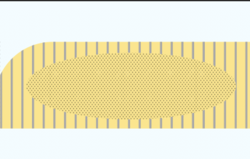Photoshop Gurus Forum
Welcome to Photoshop Gurus forum. Register a free account today to become a member! It's completely free. Once signed in, you'll enjoy an ad-free experience and be able to participate on this site by adding your own topics and posts, as well as connect with other members through your own private inbox!
You are using an out of date browser. It may not display this or other websites correctly.
You should upgrade or use an alternative browser.
You should upgrade or use an alternative browser.
This is really interesting. What is this Mask by Mask ?
- Thread starter zoe20
- Start date
- Messages
- 24,127
- Likes
- 13,708
This is just simple layer/vector masking. You would mask the group just like you would any other layer. Are you familiar with masking in Ps?I never know that a mask can be applied to a group.
I know basic masking in Photoshop. But don't know how to mask to a group its new to me.
- Messages
- 24,127
- Likes
- 13,708
These "ovals" as they are referred to in the file, are not really a pattern. They are non-editable images that are grouped, randomly sized and positioned. If you're asking if there's a better way to do this, yes. I would create the shape, add a layer style, and then use clipping masks to clip the images.amSam Am referring to the rounded bitmap images
Yes clipping mask is perfect in hereThese "ovals" as they are referred to in the file, are not really a pattern. They are non-editable images that are grouped, randomly sized and positioned. If you're asking if there's a better way to do this, yes. I would create the shape, add a layer style, and then use clipping masks to clip the images.
- Messages
- 24,127
- Likes
- 13,708
OK.I know basic masking in Photoshop. But don't know how to mask to a group its new to me.
In this example you really do not need a group. Groups are not normally used on a single layer.
Here is a single layer in a group...
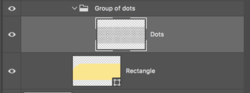
Add a layer or vector mask to the group (just as you would add one on a single layer.)
Here I have used a layer mask.
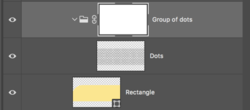
You would then create a selection or a path to add to the layer mask, thus constraining the dot pattern on the underlying rectangle layer.
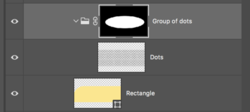
Canvas
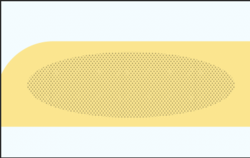
If I'm not answering your question let me know.
- Messages
- 24,127
- Likes
- 13,708
Masking a group certainly has it's advantages provided you wish to have everything within the group masked. This would be the reason not to mask a group.
Example......
If I wanted to add bars to the rectangle graphic outside the dot pattern, I could not, because everything within the group is now constrained by the groups layer mask.
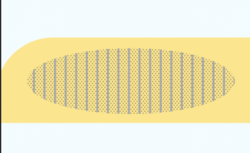
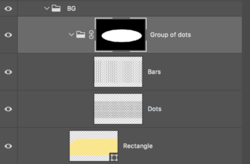
Example......
If I wanted to add bars to the rectangle graphic outside the dot pattern, I could not, because everything within the group is now constrained by the groups layer mask.
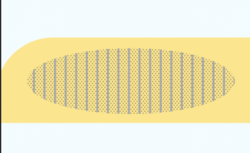
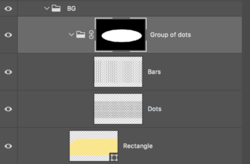
Ok, I am testing the 1st method. I made a rectangle with pink color and above that layer added another rectangle with a pattern ok. Then I draw a rounded rectangle over the pattern and grouped that rounded rectangle. By clicking the control I clicked the mask icon to enable the vector masking. But it is doing nothing in there. Seems am missing something?
Attachments
- Messages
- 24,127
- Likes
- 13,708
Hey @supraja
I have to run to work for now but I will address your problems when I get home. But the main problem I see is that you have no content within the (reveal all) vector mask, so nothing will happen.........it's as if the mask was not there. There has to be content within any mask for it to work. Also, what is your goal? What are you trying to accomplish with the completed effect?
The one thing that I want you and @zoe20 to get from this thread is that there's really no need for a vector mask in this situation!!!!! Just use a standard layer mask for now.
I have to run to work for now but I will address your problems when I get home. But the main problem I see is that you have no content within the (reveal all) vector mask, so nothing will happen.........it's as if the mask was not there. There has to be content within any mask for it to work. Also, what is your goal? What are you trying to accomplish with the completed effect?
The one thing that I want you and @zoe20 to get from this thread is that there's really no need for a vector mask in this situation!!!!! Just use a standard layer mask for now.
- Messages
- 24,127
- Likes
- 13,708
@supraja
Please let me know what effect you are wanting in your example. You will have to explain.
What are you trying to accomplish with a vector mask on the group layer?
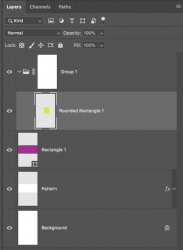
This is what you have so far. What are you wanting this to look like?

What I mentioned above has already been explained. You will have to be specific. If you need any help understanding masking, please take a look HERE and HERE!When you are free kindly make tutorials of both examples you mentioned above.
Please let me know what effect you are wanting in your example. You will have to explain.
What are you trying to accomplish with a vector mask on the group layer?
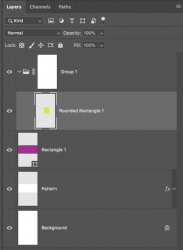
This is what you have so far. What are you wanting this to look like?

IamSam sorry for the delayed reply as its holiday here. I would like to know how to add a layer mask to the group and also how to restrict the pattern only to the path I mean rounded rectangle using a mask. I would like to know both methods like you mentioned mask to the group and the conventional masking. A step by step tutorial will really helpful. Thank you
- Messages
- 24,127
- Likes
- 13,708
You select the group layer and add a layer mask by going to LAYER > LAYER MASK > reveal all............or............hit the add layer/vector mask icon located at the bottom of the layers panel.I would like to know how to add a layer mask to the group
I'm not sure as to how to interpret this? As it is, there's really nothing to "restrict".how to restrict the pattern only to the path I mean rounded rectangle using a mask.
If you want to remove the green "rounded rectangle" from the "purple rectangle" just make a selection of the "rounded rectangle" and add that to a layer mask that has been applied to the "purple rectangle". There's no reason to add a layer mask to the group layer.
If you then want the pattern to show through, just turn off the "rounded rectangle" layer.