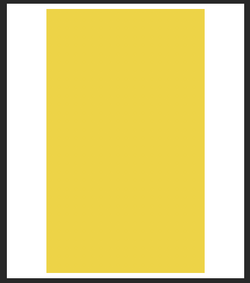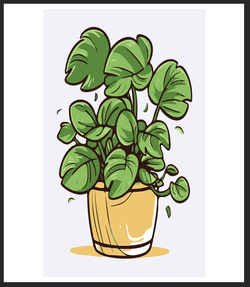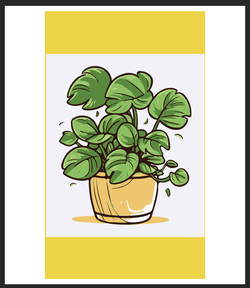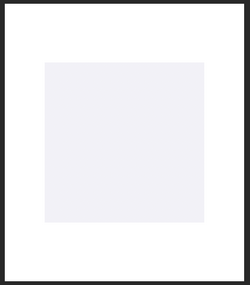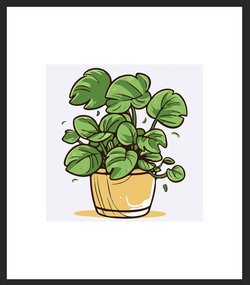Hi. I'm trying to build vector art in Illustrator then transfer the files to a Photoshop document. Specifically, I need to create a text box that I can freely resize within Photoshop. However, no matter what I try, the vectors are squished or stretched whenever I try to resize them as though they'd be rasterized. This is true even when I import them as Smart Objects. Is there any way to create a vector in Illustrator then manipulate the image in Photoshop without losing the vector attributes? Specifically, I need to retain the Stroke Width of the text boxes created. I'll post a few pictures below to explain what I'm talking about. (I'm using a plain black vector rectangle to illustrate the point.)
View attachment 151862 Here's an example of a vector I created in Illustrator then opened as a Smart Object in Photoshop
View attachment 151863 As you can see here, the box has been squished and the Stroke Width of the top and bottom sides has not been preserved.
What I want is to be able to create a vector in Illustrator and then use it in Photoshop while maintaining the vector qualities (ability to resize without stretching or squishing).
Things I have tried so far...
1: Pasting the vector as a smart object.
2: Saving the vector as a ESP file then opening it in Photoshop
Many Thanks,
Araxamir
View attachment 151862 Here's an example of a vector I created in Illustrator then opened as a Smart Object in Photoshop
View attachment 151863 As you can see here, the box has been squished and the Stroke Width of the top and bottom sides has not been preserved.
What I want is to be able to create a vector in Illustrator and then use it in Photoshop while maintaining the vector qualities (ability to resize without stretching or squishing).
Things I have tried so far...
1: Pasting the vector as a smart object.
2: Saving the vector as a ESP file then opening it in Photoshop
Many Thanks,
Araxamir