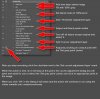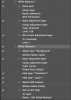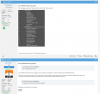I believe there are 2 (at least) ways of automatically setting White Balance and it seems they give different results so I am wondering what the difference is.
If I select an neutral area of an image and I use the White Balance Tool (I) it automatically adjust the TEMPERATURE and TINT sliders. Often, this is part of my normal routine.
However, if I hold SHIFT (an eyedropper appears) and I click on the exact same area as I did with the WHITE BALANCE TOOL it drops a color point. If I RIGHT-CLICK on that point and select AUTO I get a completely different White Balance setting.
Any thoughts on this difference?
If I select an neutral area of an image and I use the White Balance Tool (I) it automatically adjust the TEMPERATURE and TINT sliders. Often, this is part of my normal routine.
However, if I hold SHIFT (an eyedropper appears) and I click on the exact same area as I did with the WHITE BALANCE TOOL it drops a color point. If I RIGHT-CLICK on that point and select AUTO I get a completely different White Balance setting.
Any thoughts on this difference?