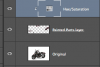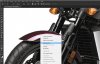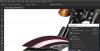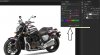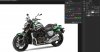I've seen tutorials in my surfing while looking at the different Photoshop methods.
I'd like to find one I found but didn't save, it was how to make a selection of the different areas of something ( in my application my motorcycle ) and then use the sliders to change the colors. I remembered in the tutorial that I once found that the shadows and all parts would adjust as I changed the colors.
People are always wondering how their motorcycle would look with a different color. I thought if I could find the tutorial I am talking about, I could make selections of the motorcycle, the parts that would be painted and make the selection. Then after I did that I could change the color either by sliders or if someone has a exact color I could use that color and show them how their motorcycle would look in the color they want to chose.
If anyone has a link to a video tutorial that would be great as I tend to learn better when I can see how it is being done.
Thanks and have a great day.
I'd like to find one I found but didn't save, it was how to make a selection of the different areas of something ( in my application my motorcycle ) and then use the sliders to change the colors. I remembered in the tutorial that I once found that the shadows and all parts would adjust as I changed the colors.
People are always wondering how their motorcycle would look with a different color. I thought if I could find the tutorial I am talking about, I could make selections of the motorcycle, the parts that would be painted and make the selection. Then after I did that I could change the color either by sliders or if someone has a exact color I could use that color and show them how their motorcycle would look in the color they want to chose.
If anyone has a link to a video tutorial that would be great as I tend to learn better when I can see how it is being done.
Thanks and have a great day.