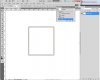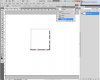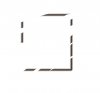regularshift
Member
- Messages
- 7
- Likes
- 0
Hello!!
I have PS cs5 and when I define a selected area.. I go above and click in SELECT then in MODIFY and finally in BORDER.. I choose 5px or 20px, whatever, and it generates a border area.. but when I start to fill (with brush tool)..the color stays automatically blur/fade ..instead of being automatically hard... And I don't know to fix it
On of my friends do that the first time in his PS CS5 and it is ok
Help please
sorry my poor english..
I have PS cs5 and when I define a selected area.. I go above and click in SELECT then in MODIFY and finally in BORDER.. I choose 5px or 20px, whatever, and it generates a border area.. but when I start to fill (with brush tool)..the color stays automatically blur/fade ..instead of being automatically hard... And I don't know to fix it
On of my friends do that the first time in his PS CS5 and it is ok
Help please
sorry my poor english..