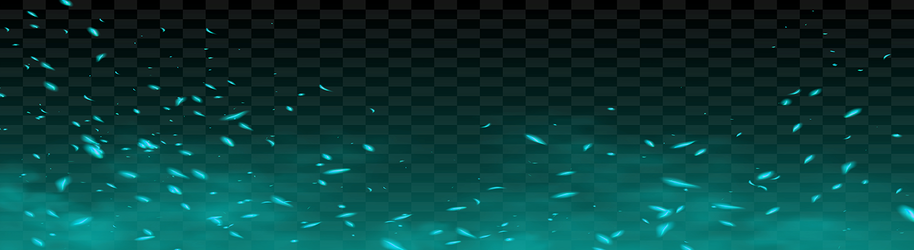Photoshop Gurus Forum
Welcome to Photoshop Gurus forum. Register a free account today to become a member! It's completely free. Once signed in, you'll enjoy an ad-free experience and be able to participate on this site by adding your own topics and posts, as well as connect with other members through your own private inbox!
You are using an out of date browser. It may not display this or other websites correctly.
You should upgrade or use an alternative browser.
You should upgrade or use an alternative browser.
Transparent background
- Thread starter jumpingx9
- Start date
thebestcpu
Guru
- Messages
- 2,999
- Likes
- 2,767
Hi @jumpingx9
This appears to be an image of a PNG with the transparent checkerboard behind it.
Any change you have the original image before stretching for it to be a banner. The pixel data has some issues that might not exist in the original image.
In the meantime, here is the direction I was headed to solve your problem. Its a three Layer PS file.
The bottom Layer is the original image
The top Layer is the original image with the Bend set to Color
The middle Layer is a Channel Mixer Layer with the monochrome box checked and the Red slider reduced a bit to cancel out the checkerboard. Its not perfect yet close.
After than I was going to create a luminosity Mask to create the transparency and then save as a PNG with transparency enabled.
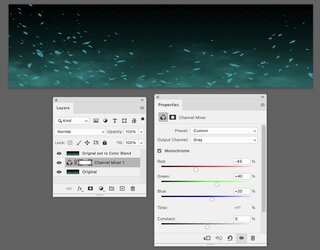
Decided not to take it further when there was remnant noise in the image quite posible that the PNG was made a JPEG at one point.
If you want to take it from here that would be fine yet if you want more help, having the original image would probably help a lot.
John Wheeler
John Wheeler
This appears to be an image of a PNG with the transparent checkerboard behind it.
Any change you have the original image before stretching for it to be a banner. The pixel data has some issues that might not exist in the original image.
In the meantime, here is the direction I was headed to solve your problem. Its a three Layer PS file.
The bottom Layer is the original image
The top Layer is the original image with the Bend set to Color
The middle Layer is a Channel Mixer Layer with the monochrome box checked and the Red slider reduced a bit to cancel out the checkerboard. Its not perfect yet close.
After than I was going to create a luminosity Mask to create the transparency and then save as a PNG with transparency enabled.
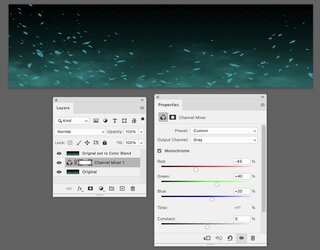
Decided not to take it further when there was remnant noise in the image quite posible that the PNG was made a JPEG at one point.
If you want to take it from here that would be fine yet if you want more help, having the original image would probably help a lot.
John Wheeler
John Wheeler
Here's another approach. This is an advanced technique for a beginner. There is a feature called Blend If, which is a setting that keeps or removes pixels based on their brightness. The particles and smoke are all brighter than the checkered background that you want to remove, so Blend If can work here by keeping only the brighter things. I've attached a tutorial on Blend If below.
I've done this in two steps: Step 1 isolates the particles and Step 2 isolates the cloud.
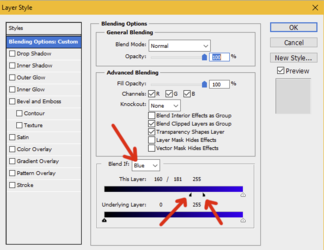
It's difficult to see the result against a transparent background. I temporarily inserted a red background to help see the results of Step 1:
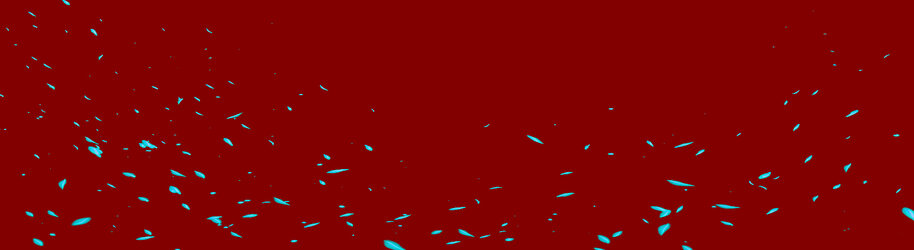
Step 2 - the cloud:
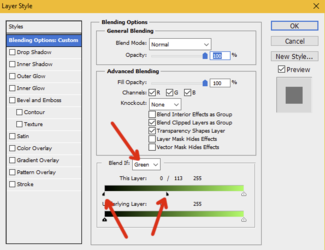
The final effect shows up best against a dark background. If you turn the background off and save the file as a PNG, it will save with transparency, which you can then place against any background.

I've done this in two steps: Step 1 isolates the particles and Step 2 isolates the cloud.
- Copy your background to a new layer. Turn off the visibility of the bottom layer.
- On the copied layer, double-click on the layer in the layers palette to open the Layer Styles.
- Go to the Blend If section and select the Blue channel.
- Move the black slider to the right, using the settings where the red arrows are pointing. (You can experiment with different settings.)
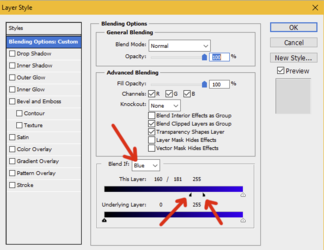
It's difficult to see the result against a transparent background. I temporarily inserted a red background to help see the results of Step 1:
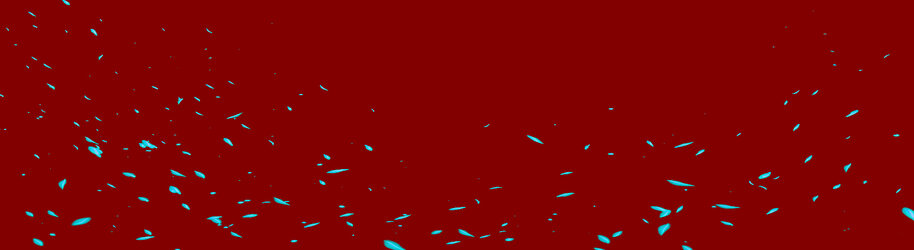
Step 2 - the cloud:
- Copy the original layer to a new layer below the particles layer you just created. Turn off the visibility of the original layer.
- Go to Filter>Blur>Gaussian Blur and apply a blur of about 10 pixels. This removes the checkered background pattern.
- Open the layer styles and do Blend If again. Very similar to Step 1 but with different settings.
- This time, select the Green channel (because the smoke is more green than blue). Use the settings where the red arrows are pointing.
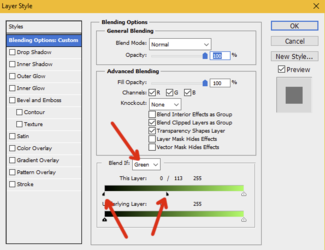
The final effect shows up best against a dark background. If you turn the background off and save the file as a PNG, it will save with transparency, which you can then place against any background.

thanks you for your reply, here is the original file.Hi @jumpingx9
This appears to be an image of a PNG with the transparent checkerboard behind it.
Any change you have the original image before stretching for it to be a banner. The pixel data has some issues that might not exist in the original image.
In the meantime, here is the direction I was headed to solve your problem. Its a three Layer PS file.
The bottom Layer is the original image
The top Layer is the original image with the Bend set to Color
The middle Layer is a Channel Mixer Layer with the monochrome box checked and the Red slider reduced a bit to cancel out the checkerboard. Its not perfect yet close.
After than I was going to create a luminosity Mask to create the transparency and then save as a PNG with transparency enabled.
View attachment 140674
Decided not to take it further when there was remnant noise in the image quite posible that the PNG was made a JPEG at one point.
If you want to take it from here that would be fine yet if you want more help, having the original image would probably help a lot.
John Wheeler
John Wheeler
Attachments
thebestcpu
Guru
- Messages
- 2,999
- Likes
- 2,767
I brought the eps file into illustrator and enlarged.
Moved to Photoshop and created a Layer Mask with a gradient and adjusted to be similar to your desired image.
Here is a screen shot showing the transparency background:
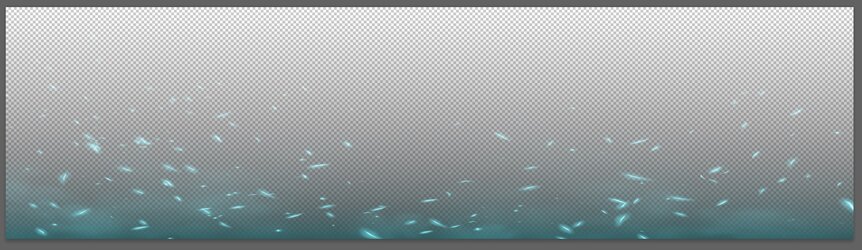
Here is the same file with a black background pretty close to what you desired:
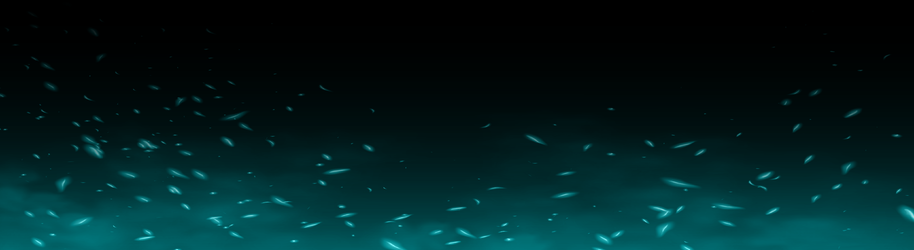
Here is the PNG file with the transparency which will appear as with a white background since the forums background is white:
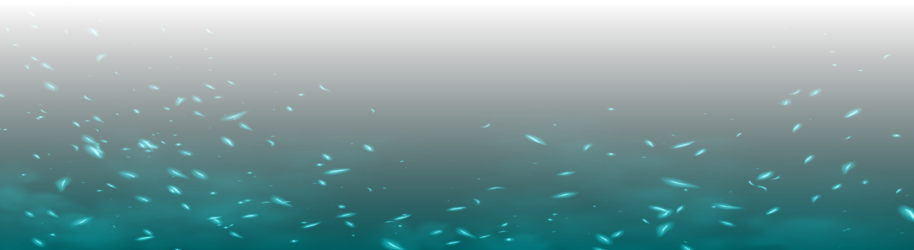
Hope this helps some
John Wheeler
Moved to Photoshop and created a Layer Mask with a gradient and adjusted to be similar to your desired image.
Here is a screen shot showing the transparency background:
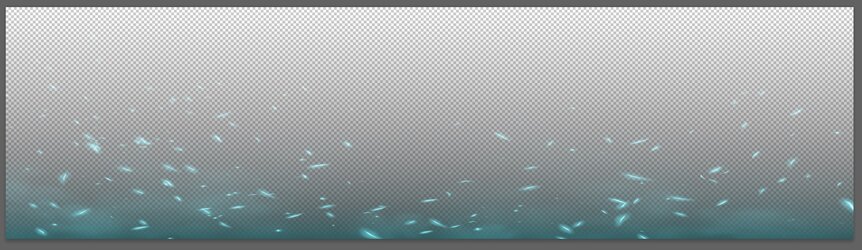
Here is the same file with a black background pretty close to what you desired:
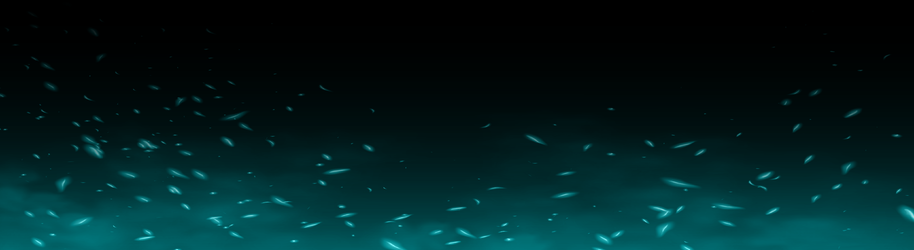
Here is the PNG file with the transparency which will appear as with a white background since the forums background is white:
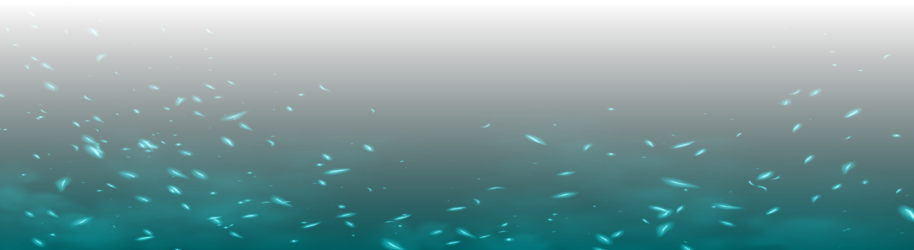
Hope this helps some
John Wheeler
Thanks for your help!I brought the eps file into illustrator and enlarged.
Moved to Photoshop and created a Layer Mask with a gradient and adjusted to be similar to your desired image.
Here is a screen shot showing the transparency background:
View attachment 140679
Here is the same file with a black background pretty close to what you desired:
View attachment 140681
Here is the PNG file with the transparency which will appear as with a white background since the forums background is white:
View attachment 140682
Hope this helps some
John Wheeler
thebestcpu
Guru
- Messages
- 2,999
- Likes
- 2,767