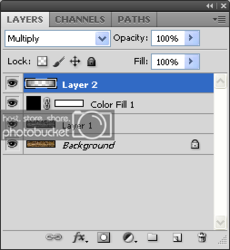I have been looking for an idea in respect of a Background for an Urban Blog. So I came across the following image while surfing the net for an idea, I like it and would very much like to create something in the same fashion. But the problem is I'm new on the graphics scene and know little of how to render the same results. So I am hoping someone could give me a few pointers in respect to this issue.
Of course I wouldn't/won't be using the same Brick Wall/ Image, but I do plan to use a different Brick Wall but with the same design make up of the image I posted within this post. Any advice or knowledge to help me achieve this result would be much appreciated.
I have Photoshop, Fireworks and Illustrator to my disposal, so please throw me a life line.
Thank you very much !

Of course I wouldn't/won't be using the same Brick Wall/ Image, but I do plan to use a different Brick Wall but with the same design make up of the image I posted within this post. Any advice or knowledge to help me achieve this result would be much appreciated.
I have Photoshop, Fireworks and Illustrator to my disposal, so please throw me a life line.
Thank you very much !