johnsilvia
Well-Known Member
- Messages
- 69
- Likes
- 0
Welcome to Photoshop Gurus forum. Register a free account today to become a member! It's completely free. Once signed in, you'll enjoy an ad-free experience and be able to participate on this site by adding your own topics and posts, as well as connect with other members through your own private inbox!
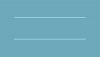
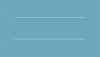
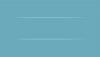
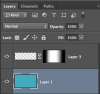

Occam's razor - Make the line in full white, and lower opacity until it looks right.


