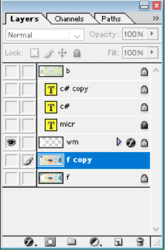- Messages
- 24,117
- Likes
- 13,708
Start from the beginning.
Open the original document.
Open the document that you wish to add the three originals to.
In the original doc, make sure all layers are active that you wish to use.
Select your Move Tool and drag the canvas of the original document to the new document by clicking on and holding and then dragging over to the new document and releasing the click.
All layers from the original should now be on the new document. Don't worry if the flyer image in the document is too large.....we will deal with that later.
Select all the layers and place them in a group.
Now we can address the size. Select the group and use free transform (Cmd/Cntrl + T) to fit the flyer into the document.
Duplicate the group twice and use the Move Tool to reposition.
When everything looks good, try to print.
Open the original document.
Open the document that you wish to add the three originals to.
In the original doc, make sure all layers are active that you wish to use.
Select your Move Tool and drag the canvas of the original document to the new document by clicking on and holding and then dragging over to the new document and releasing the click.
All layers from the original should now be on the new document. Don't worry if the flyer image in the document is too large.....we will deal with that later.
Select all the layers and place them in a group.
Now we can address the size. Select the group and use free transform (Cmd/Cntrl + T) to fit the flyer into the document.
Duplicate the group twice and use the Move Tool to reposition.
When everything looks good, try to print.