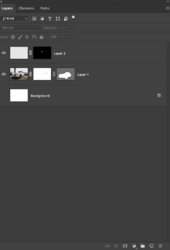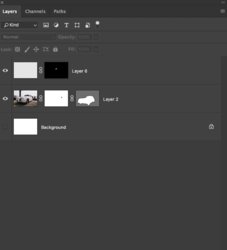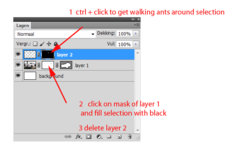_alexbrandt_
Well-Known Member
- Messages
- 71
- Likes
- 10
Hey all & Happy New Year !!
I'm compositing a Jaguar vintage car I photographed a few months ago.
Essentially, I'm taking the car out of the background and will put in on a new background. I'm going to have to need to refine the edges of that car, I know...

The car selection is a Vector Mask.
I've got a pixel masks for the windows, I as got to also remove the background in the windows as well.
I'm having two issues with these (see my Layer panel below).
First off, I'd like to invert the mask on Layer 2. Currently its set to show the inside of the window and I need to hide the inside of the window.
I tried a couple of things to invert the mask but it's not working.
Once inverted, I'd like to combine the mask with the pixel mask on Layer 1. I know it's not necessary... but I'm also trying how to learn to do it for further use.
Any help would he highly appreciated.
Alexandre
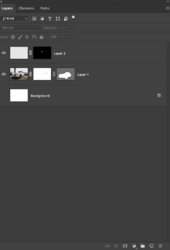
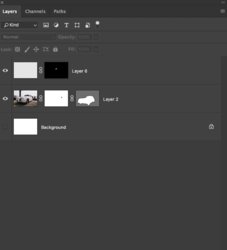
I'm compositing a Jaguar vintage car I photographed a few months ago.
Essentially, I'm taking the car out of the background and will put in on a new background. I'm going to have to need to refine the edges of that car, I know...

The car selection is a Vector Mask.
I've got a pixel masks for the windows, I as got to also remove the background in the windows as well.
I'm having two issues with these (see my Layer panel below).
First off, I'd like to invert the mask on Layer 2. Currently its set to show the inside of the window and I need to hide the inside of the window.
I tried a couple of things to invert the mask but it's not working.
Once inverted, I'd like to combine the mask with the pixel mask on Layer 1. I know it's not necessary... but I'm also trying how to learn to do it for further use.
Any help would he highly appreciated.
Alexandre