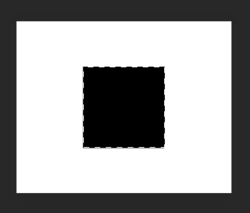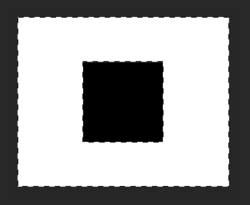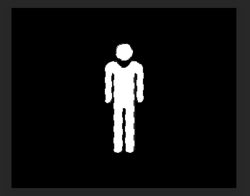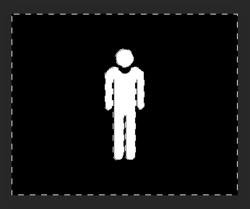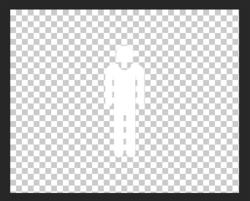Video tutorials frustrate me: 1. I don't know how to copy them on my laptop to be able to use them.
No need to copy them, just watch them right there on YouTube. If you want to save for later reference, just bookmark the page.
2. As I am hard of hearing, it is impossible for me to follow spoken instructions as the accents
only make the audio reach me in distorted fashion. (Have tried hearing aids, but they didn't solve
my hearing problem)
OK............this I can understand.
What really helps me are written directions, preferably accompanied by still images.
I'll do my best.
I tried inverting a selection, as you kindly suggested, but did not get anywhere.
Perhaps we need to establish what an inverted selection is.
This is a selection of the black square....
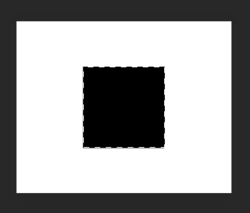
This is the same selection inverted using SHIFT + CMD/CNTRL + I or SELECT > INVERSE which is now selecting the white area.
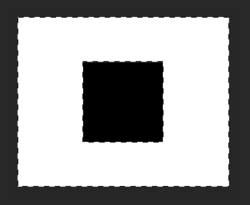
By the same token.............if we have a man on a dark background that is selected...
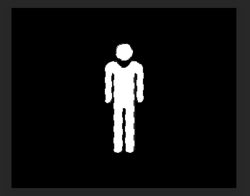
The same "man" selection inverted using SHIFT + CMD/CNTRL + I or SELECT > INVERSE would now select the black area.
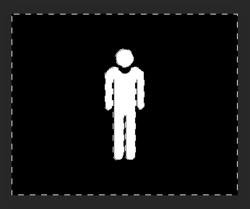
When I tried to drag the man out of the picture, both the man and the background came out together as well, ergo Fiasco...
This is because everything is selected when you inverted the selection.
If you are trying to drag the man out of the picture, make a selection of the man,
do not inverse that selection! Now you can drag him. This will cause destruction to the image.
However, I would do it this way. Once you have your selection, hit CMD/CNTRL + J, this will copy and place the selected man on his own layer without destroying the original.
Once the man is on his own layer, if you then wish to drag him into another document, use the Move Tool, click and drag to the new tab/doc.
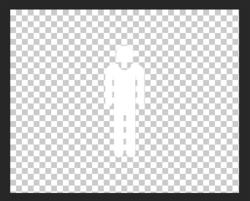
Let me know if this solves your problem.