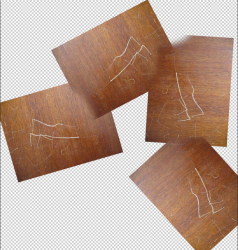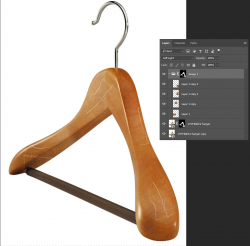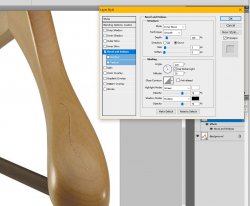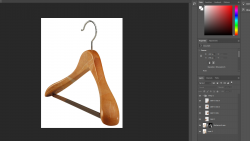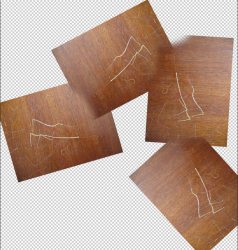Hello everyone,
I know this sounds extremely mundane and pointless but for a school homework project i need to edit some boxcutter-like scratches onto this wooden hanger. Due to all my classes being online atm, its very hard to get a hold of the teacher and for him to actually show my stuff. So i was just wondering if any of you pros could help me out here.
I have added the picture of the hanger and the type of scratches i want to edit onto the hanger. All i essentially need to do is just replicate the scratches on the 2nd photo on the 1st.


I know this sounds extremely mundane and pointless but for a school homework project i need to edit some boxcutter-like scratches onto this wooden hanger. Due to all my classes being online atm, its very hard to get a hold of the teacher and for him to actually show my stuff. So i was just wondering if any of you pros could help me out here.
I have added the picture of the hanger and the type of scratches i want to edit onto the hanger. All i essentially need to do is just replicate the scratches on the 2nd photo on the 1st.