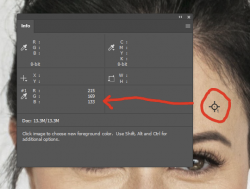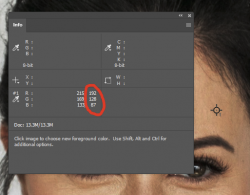Prior to the update, I could bring up the info panel, set a colour selection point and see the RGB values then select a curves adjustment and make and make whatever R, G, or B value changes. Previously, the panel showed both the before and after values. I cannot see where I can bring these settings back in with either the info panel settings or workspace in preferences. Am I missing something here?
Thanks.
Thanks.