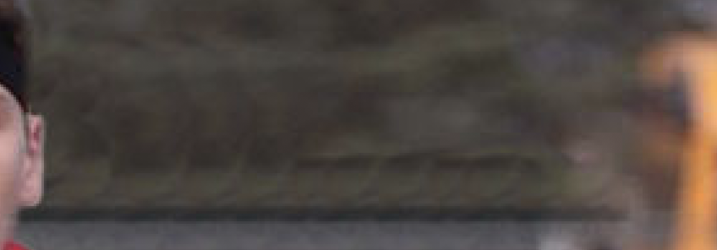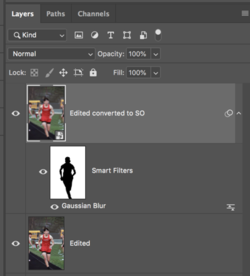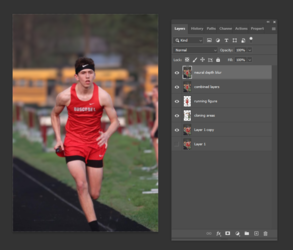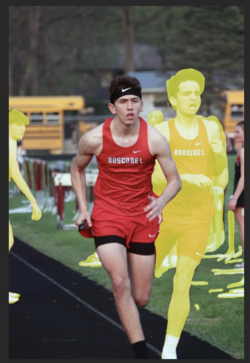You've been given some great insights into process by both
@IamSam and
@Babine. Sometimes the process can be creative itself since Photoshop gives you many different ways to achieve similar things.
I took a shot at it and approached it primarily by cloning.
- First I selected and placed the runner I wanted to keep on a separate layer.
-Then underneath that layer, and above the original layer, I created a blank layer.
- In the blank layer I did all my cloning so that I could clone around and behind the runner without disturbing him since he was on a separate layer.
- Did some additonal cloning on the left side, created an additional bus in the back, and along the grass picking up separate bits and pieces to avoid doubling.
- Then I combined all layers by clicking Shift+Ctrl+Alt+E on Windows (should be Shift+CMND+OPT+E on the Mac)
- Now going up to the main menu at the top I opened Filter>Neural Filters>Depth Blur to blur the background leaving the runner in focus.
Here's the image with the layers panel showing my steps:
View attachment 135583
You can also separate the runner out of the image, and then blur the image as needed to created a depth of field.
Might need some additional cleanup with some patience.
Hope this helps and shows you another way.
- Jeff