Hawkeye is right, just the wrong tool. (probably a typo)
Here's a little more detail.
Select your
Brush Tool, use a small hard brush set to the width you would like the widest part of your lines body to be.
Open the Brush Panel and select Shape Dynamics, in Size Jitter, select Fade from the Control drop down menu, enter 150 in the window to the right.
On your canvas and on a separate layer than your BG, select the proper color, hold the Shift key down and drag a line in either direction. It should be tapered at one end and rounded at the other. We will call this Line one.
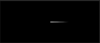
Duplicate this tapered line layer. We will call this line two. Got EDIT > TRANSFORM > FLIP HORIZONTAL.
I separated the two for the example...
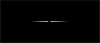
Now select your
Move Tool, make sure the Line two layer is highlighted, and move it until the two rounded ends are perfectly aligned just overlapping one another.
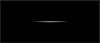
Next, highlight both layers, line one and line two, right click > select merge layers or just hit cmd/cntrl + E.
Hit cmd/cntrl + T and then stretch the line to the desired length, when satisfied, hit the check (tick) to accept the changes.
Merged and stretched double tapered line....
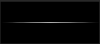
Hope this helps.
