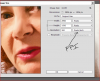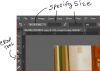LOL....your English is fine.....better than some English people!
You may be getting confused with what dpi actually is...
DPI (Dots Per Inch) is NOT actually associated with images on your MONITOR.....this is PPI (Pixels Per Inch)..because monitors have pixels.
DPI is used when PRINTING....(Dots Per Inch)...the 'dots' referring to dots of ink used by a printer (as in the cheap plastic thing filled with extortionately expensive ink).
DPI can, and I stress can, also be used when scaling....if it is changed and the image is marked for scaling then it has an effect. If the image is NOT to be scaled then changing the resolution has no effect on the size of the image but this information gets written into the header meta-data so that when printed the printer can read it and print the image at the correct size.
You can change the DPI as much as you like (without re-scaling on) it doesn't matter.....what it will do though is change the OUTPUT size when PRINTED.....nothing will happen on your SCREEN.
Going back to your example your image already had enough pixels so that when printed using 300dpi would give you an A1 sized print....Larry has shown you the maths for that.
If you then want to CROP some of the pixels out of the image you have to CROP BOTH the width AND the height at the same time....you cannot have different dpi values for horizontal and vertical.
My approach would have to been to just uniformly transform the original image to fit the pixel dimensions of the existing document to fit in the part of the image I wanted......having the effect of cropping those bits I didn't want.
Transforming is still scaling (there is an option to use different algorithms when transforming), so you don't want to do it too much but it has the same effect without changing anything else...
...ratio, fit, dpi, document dimensions, etc etc all stay the same.
That's what I would have done anyway......simply 'uniformly transform' the image to fit the document...so I could see only the pixels I wanted.
No need to copy and paste anything....no need for another document.....simple as.
That's probably confused you even more now and If it hasn't, let me know...I'll try harder.

Regards.
MrTom.