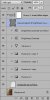My approach is to first obtain an accurate but slightly oversized selection of the shadowed area of the face. I then apply exposure and vibrance/saturation adjustment layers to it (ie, each clipped to a copy of the shadowed area).
When I'm stuck working on a JPG instead of the original RAW file, I find that adjusting the exposure in a series of small steps is better than trying to adjust the exposure in one big step (see layer stack below).
Even using the approach of multiple small exposure adjustments, typically, the contrast of the fixed area will need to be adjusted to match that of its surroundings, hence a couple of adjustment layers for this. Unfortunately, when one adjusts the contrast in PS in the normal blending mode, this changes the saturation. To compensate for this, I typically use two brightness / contrast adjustment layers - one set to normal blend, and the other set to luminosity blend. By adjusting the effect separately in each, I can get a nice change in contrast without minimal change in saturation.
I then will typically have to make area-wide smooth adjustments to the brightness. These are typically small gradients in luminosity. I usually do this with a mid-gray layer set to "soft light" and then either use a big brush or the gradient tool to even things out.
The very edges of my selection typically will show color fringes and other artifacts, so my penultimate step is to mask these out / allow them in at the group level. Note the layer mask applied to the entire group of adjustments.
My very last step is typically to do a final refinement of the blend of the adjusted area to the surrounding skin. For this, like others in this thread, I use the patch tool as needed.
The above approach tends to avoid the dead-flat skin one can get from a purely painting approach, as well as the magenta-undertones that can arise with fixes involving fewer adjustment layers.
HTH,
Tom M
Attachments:
1) part of layer stack illustrating my use of multiple small exposure adjustments;
2) starting image (cropped);
3) final result