Photoshop Gurus Forum
Welcome to Photoshop Gurus forum. Register a free account today to become a member! It's completely free. Once signed in, you'll enjoy an ad-free experience and be able to participate on this site by adding your own topics and posts, as well as connect with other members through your own private inbox!
You are using an out of date browser. It may not display this or other websites correctly.
You should upgrade or use an alternative browser.
You should upgrade or use an alternative browser.
3 color Halftone help please
- Thread starter belvir
- Start date
Tom Mann
Guru
- Messages
- 7,125
- Likes
- 4,312
There is a huge amount of technique and material to know if you want to do high quality color halftone separations, but if you can stand a method that should only take you 30 seconds, but will at least get you close to the example you posted, just do the following:
1. Load your original into PS.
2. Go to the "channels" palette, and nudge each of the three RGB channels by a few pixels, each in a different direction. This gives you color fringes like those in the example you posted.
3. Go to filters / color separations and experiment with all the parameters.
The attached files shows the above steps, starting with the original artwork.
It's certainly not exact (eg, the dots are too coarse, I used too many colors and the wrong ones, etc.), but it should give you some ideas on how to proceed.
HTH,
Tom M
1. Load your original into PS.
2. Go to the "channels" palette, and nudge each of the three RGB channels by a few pixels, each in a different direction. This gives you color fringes like those in the example you posted.
3. Go to filters / color separations and experiment with all the parameters.
The attached files shows the above steps, starting with the original artwork.
It's certainly not exact (eg, the dots are too coarse, I used too many colors and the wrong ones, etc.), but it should give you some ideas on how to proceed.
HTH,
Tom M
Attachments
Yes yes yes this is what I would like to achieve  but Im not having having success hat the first stage.
but Im not having having success hat the first stage.
I loaded up you picture into CS6 .
but when I play around with channels I get the following:
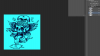

This is what was happening to me before, the whole picture changes colour Im missing a step or two here...
I loaded up you picture into CS6 .
but when I play around with channels I get the following:
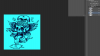

This is what was happening to me before, the whole picture changes colour Im missing a step or two here...
Tom Mann
Guru
- Messages
- 7,125
- Likes
- 4,312
Glad my suggestion helped.
BTW, your approach of using spot channels can produce very clean results. However, if you can stand using just the standard RGB or CMYK channels and then modifying the colors afterwards, you can get some very interesting efx without needing to make new spot color channels. This is why I asked you about colors many posts ago.
Cheers,
Tom M
BTW, your approach of using spot channels can produce very clean results. However, if you can stand using just the standard RGB or CMYK channels and then modifying the colors afterwards, you can get some very interesting efx without needing to make new spot color channels. This is why I asked you about colors many posts ago.
Cheers,
Tom M







