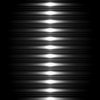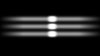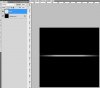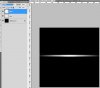Alexandria
Well-Known Member
- Messages
- 93
- Likes
- 8
Can someone please tell me how this is done. I mean ONLY 1 LINE, not the entire picture. Making a line and then motion blur at the end is clear but how do I achieve the thicker, blur-ier part in the middle? Help greatly appreciated